How to Integrate WordPress website With Amazon Marketplace
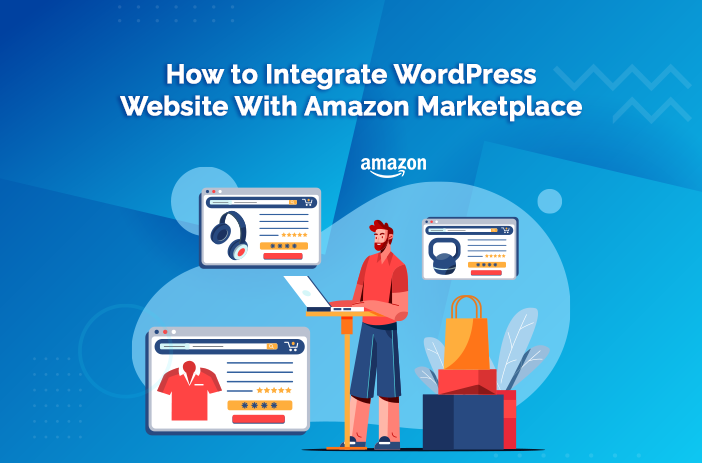
WordPress is one of the most used content management platforms and it powers a huge part of today’s eCommerce Website Development. Amazon, on the other hand, is the most visited eCommerce marketplace.
What if you can extract the power of both to double your revenues, and empower business growth?
Many businesses around the world are focusing on eCommerce today as online sales have doubled after the pandemic.
People prefer buying products online rather than in crowded, offline marketplaces.
The reason is simple.
They are tired of getting out of their houses just to buy items of regular use.
And all of this makes sense.
No one wants to review groceries, or clothes by going to the market when they can get them delivered to their house.
After all, they have the option to return those products if they don’t like them.
Most offline marketplaces have now turned from Point of Sale (POS) to Point of View (POV), as people buy products as and when they want.
This influx of people towards online marketplaces has increased demand to get listed on platforms like Amazon, Etsy, eBay, and various others.
Let’s learn how you can easily integrate your WordPress store with Amazon in a few simple steps.
1. Use WordPress to Amazon Integration Plugins
We will be reviewing two plugins for integrating WordPress with Amazon. There are many other plugins you can use for integrating your WooCommerce store but the ones we have listed here are the top two when it comes to WordPress to Amazon integration.
One plugin that you can use to integrate WordPress with Amazon is the WP-Lister Lite Amazon plugin. This specific plugin is used for importing products to Amazon from your WordPress or WooCommerce store.
The plugin is created by WPLab and is available exclusively on their website to promote products online. You can download it from here.
With WP-Lister Pro, you can:
- Create product pages on Amazon by importing product details from WooCommerce
- Find WooCommerce products and match them on Amazon with Title, SKU and custom attributes
- You can import product titles, images and attributes directly to Amazon
- The plugin automatically syncs and reduces inventory as and when needed on Amazon
- You can also create variations of products listed on Amazon
- Finally, you can also change the pricing of the products and use FBA or FBM strategies to market it
Another plugin that you can use to integrate WordPress or WooCommerce with Amazon is the ‘WooCommerce Products to Amazon Marketplaces’ plugin. You can download the plugin directly from the WordPress plugin directory.
The benefit of using the WordPress Products to Amazon marketplace plugin is that it will allow you to export 100 products for free. If you have only a few products that you want to list on Amazon, then the plugin will work like a charm.
However, if you have a few thousand products or more, then it is better to buy the paid version of WordPress Products to the Amazon marketplace plugin.
The plugin also works with Amazon marketplaces in the UK, France, India, and other countries.
Read our step-by-step guide to building a WordPress Affiliate Website.
>> Integrate Your WordPress Website with Amazon to Amplify Your Profits
Need WordPress Support?
2. Amazon Affiliate Links
Another great way to integrate your WordPress or WooCommerce store with Amazon is through the Affiliate links available. Amazon affiliate links will allow you to directly add the products that are available on your Amazon storefront on your WordPress website or WooCommerce store. Many people who have blogs or WordPress websites with decent traffic available. They can use Amazon affiliate links as a way to send that traffic to the Amazon storefront. This indirectly increases sales and profits.
Although Amazon affiliate links send your traffic to your Amazon storefront, they don’t guarantee that the person will only buy your products. Because Amazon has millions of listings, visitors coming through your website can buy anything else that they like on the Amazon marketplace.
3. Bulk Product Upload on Amazon
If you are not satisfied with the plugins available for integrating your WooCommerce or WordPress store with Amazon, then you can also try the bulk product upload option.
Amazon allows you to directly upload a product inventory file. This way, you won’t have to create multiple listings one by one. Instead, you can add all titles, descriptions, SKUs, and product specifications in a single file and upload that directly to your Amazon seller account in one go.
You must be wondering where the WordPress website comes into all this? Well, You can export all products from the WooCommerce store to your system in xlsx or txt formats. For this purpose, use a plugin called WooCommerce bulk download. The plugin is available on the WooCommerce marketplace.
Do note that the Amazon bulk product upload option is available only for sellers with a Professional selling plan.
4. Use a Third-party Integration Platform
You can also use third-party integration platforms like Zapier or AppyPie to integrate WordPress with the Amazon marketplace. These integration platforms will first need to be integrated with your WordPress or WooCommerce website/store and then they can connect with Amazon to import your products directly to the storefront.
Having Problems With Your Website?
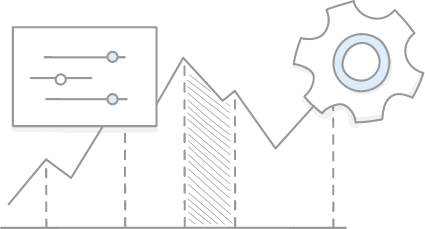
5. Use Extensions for WooCommerce to FBA
If you don’t have a shipping option available and want to ship products using the Amazon FBA service, then one extension you can use is ‘WooCommerce Amazon Fulfillment.’ The extension allows you to sync your WooCommerce checkout with Amazon. Any product people order from your store will be automatically packed, and shipped from the Amazon fulfilment centre. The best part about this extension is that it will also allow Amazon to ship products internationally.
These are some of the best ways to integrate your WordPress or WooCommerce store with Amazon marketplaces.
What’s Next?
If you are still unsure how to integrate your WooCommerce store with Amazon marketplaces, then we can help you with that. We have some of the best WordPress development experts and Amazon sellers available onboard. Whether you want to migrate products from Amazon to WordPress or vice versa, our experts have you covered.
Contact us today to learn how we can help you integrate your WordPress website with Amazon. Also, read 5 Easy Steps to create WooCommerce Store in WordPress.
