12 Essential Things to Do After Installing WordPress
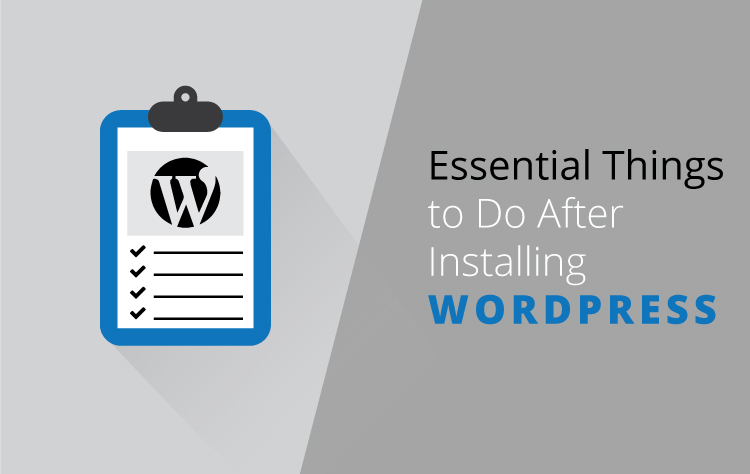
Done with your WordPress installation? Isn’t the installation process of WordPress simple and easy? No doubt, WordPress is the best CMS (Content Management System) with an easier interface, which can be easily handled by newbies. Anyone can install WordPress in few minutes; it is not a thing of concern. The main thing to think is what’s next after the installation.
Don’t tell me you are going to leave your WordPress default settings as it is?
There are plenty of tasks that you need to perform as soon as you are done with the WordPress installation. WordPress is itself best and to get best of the best, you have to change the default settings. Customising and changing the default settings can give you best performance and security. Below, I have listed top 17 essential tasks that you need to perform after installing WordPress immediately. Once you have completed all the mentioned tasks below, you won’t have to worry about them ever again.
Now, let’s check out the “17 Essential Things to Do After Installing WordPress”
Change the Default Admin Login
If you are a blogger then this is the step, you should never miss. WordPress has default admin user account named “admin” which you need to delete after creating new admin login. Once you have installed WordPress on your website, log into the default admin user account. Then, go to “Users” and click “Add New”.
Fill out all the fields of the form below and create an admin account for yourself. Make sure not to use “Admin” as your username. Wisely choose your username as next time your blog posts will be published through that new account/user. Now, click on the drop down menu “Role” and select “Administrator”. You can also choose to change your wp-admin URL used to login to your backend.
Once you have created your new admin account, log out and log in to the new account. Go to “Users” and click on “All Users”. In the given list, delete the original “admin” account.
Change the Title, Tagline and Time Zone
Changing the title and tagline of your site might not look so important. This is the reason why most of the bloggers ignore this point. But, changing the title and tagline does help you in bringing the professional touch to your website and improving your website’s SEO.
To change your title and tagline, go to “Settings” and click on “General”. Now, enter your site’s title and tagline in the top most two fields.
Now, when you scroll down a little bit, you will find the time zone settings. There are lots of options available. Select your correct time zone.
Change Your Permalink Structure
Changing the permalink structure of your site is the most important, not to be ignored thing. You need to choose your permalink structure for your post wisely, which goes well with your post title because it can affect your SEO.
The default permalink structure is not searched engine friendly. It comes in the form
wpcreative.com.au/?p=123
You need to change your permalink structure to make it search engine friendly. The most common permalink structure which is search engine friendly is “Post Name”. To change your permalink structure to this, go to your admin panel and click on “Setting>>Permalinks”. Select “Post name”. You will get something like this:
wpcreative.com.au/sample-post/
Create and Upload Your Favicon
Favicon is the tiny icon displayed in the address bar of a browser while accessing any site. It might be tiniest in size but, it does help in establishing credibility and building brand awareness of your website.
Favicons simply make life easier especially when you are messed up with multiple tabs open. With favicons, you can easily identify which tab is which website.
Delete the Default Content of WordPress
There are few dummy contents pre-installed with your WordPress that you will want to delete. WordPress has these contents for a sample or promotional purposes which are of no use for you.
Make sure to check all the posts, pages, comments and widgets which are not related to your business. Once, you find those contents make sure to delete all of them.
Select a Theme
With too many available free and premium WordPress themes, you can easily make your WordPress blog or website beautiful and elegant. In this fast-paced world of web design, everybody is working hard to make their site look better from each other. And, I am sure you would not want to be left behind.
Choose an appropriate theme that matches your business brand and concept of your website. There are plenty of great free themes available, but, personally, I would recommend you to choose premium themes as premium themes include more features than that of free themes.
To install a free theme, simply go to admin panel of your website and click on “Appearance>>Themes”. Add the theme that you have chosen for your site.
Install Essential Plugins
Besides being the open source platform, the best thing about WordPress is its plugins. You can do almost everything with so many plugins available in WordPress. You can find plenty of free and premium WordPress plugins which can improve your website security and performance.
Some of the essential plugins that you need to install for better performance and security are listed below. Make sure to install it.
- WordPress SEO Plugin by Yoast
SEO is very important for improving web visibility of your website. Another best thing about WordPress is, it is by default SEO optimised. All, you need to do is install an SEO plugin and activate it. WordPress SEO Plugin by Yoast is the most recommended SEO plugin. It is used by millions of WordPress users and has become the best SEO plugin.
- Akismet
With lots of spammers and hackers always on standby mode to affect your website, you need to be more careful and smart. Akismet is an anti-spam premium WordPress plugin that helps you to keep your site away from those spams.
- W3 Total Cache
If your website is taking too long time to load then, you are losing your potential clients every second. People, nowadays, don’t have the patience for waiting. Even I don’t like waiting. If a site is taking more seconds to load then, without having a second thought I directly close that site. And, am sure most of the users do that. That’s why website speed matters. W3 Total Cache plugin is the most to have a plugin which increases your website speed improving your site performance which is good for both your user and search engines.
- Easy Social Share Buttons for WordPress
This plugin is especially important for those blogging sites, whose posts are updated regularly. This social sharing plugin allows you to add social sharing buttons and social media widgets in your blogs. If your theme has already got this feature then, you need not have to install this plugin.
- VaultPress
You never know, what crisis will appear in front of you. Imagine what if you have your site deleted by accident and you don’t have backups? Isn’t this the worst nightmare? So, to prevent yourself from encountering such problem in future, you should always be prepared. VaultPress is a premium backup plugin which offers automated backups with easy restores.
With these plugins installed, you will drastically improve your website performance and make a better impression in front of both your users and Google.
Connect to Google Analytics and Google Console
The website is all about getting visitors and conversions. If you want to know how much leads is your post getting and track down your visitors then, you need to install Google Analytics on your site. Search console helps you to know more about your index status, crawl status, errors and much more. Google directly notifies you about spam and hackers and recommends you the necessary steps to be taken.
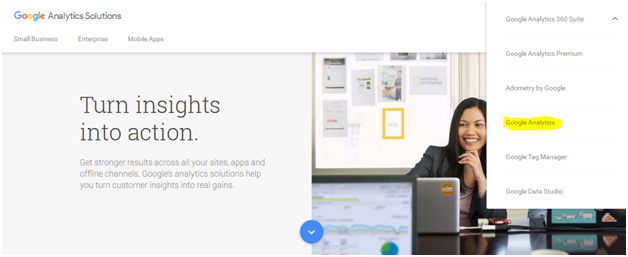
All you need to do is go to your Google Analytics account and log in with your gmail id. And then create an account and get the code. Add the code to your site. To verify in Google Console, all you need to do is go to console account and log in with your gmail id. Add a property and get the code and then, add it to your site.
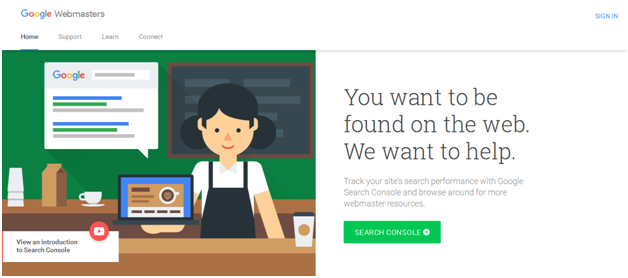
Create Essential Pages
First of all, note out which pages are important for you and create those pages. Some of the important pages you need to create for your users are about us and contact us pages.
In about us page, make sure to tell something new about you to your readers. You can highlight your aim, objective and goal of your website. You can also tell your story of the establishment of your business and so on. Just make sure, it is engaging.
In contact us page, you need to provide all the possible details so that your potential client can easily contact you. A form
Delete Unused Themes and Plugins
Once you are done with the installation of your selected WordPress theme and plugins, delete all other plugins and themes which are of no use. With so many themes and plugins available, most of the WordPress users are found installing few out of them and then choose the right one for them. They keep other themes and plugins installed and forget about them.
Themes or plugins once installed needs regular update if the new version is available, it does not matter if they are not used. And leaving those themes and plugins without updating them can cause your security vulnerabilities. So, as soon as you get your right theme and plugins installed, delete all the unused ones as you cannot be careless with your site security. To delete the unused theme, go to “Appearance” and click on “Themes”. From there select the unused ones and delete them all.
Set Your Preferred Domain URL
If you have both “www” version and “non-www” version of your site, then you are going to have a serious problem. Search engines like Google consider “www” and “non-www” both as different versions of your website which causes duplication issue which seriously is very bad for your website SEO.
Choose the right preferred domain for the website and stick to that URL. Go to “Settings” and then click on “General” to set your preferred domain URL. Make sure to set your preferred domain in WordPress Address and Site Address to one version, either “www” or “non-www”.
Update Your User Profile
Providing some information to your visitor is the best thing to do. It helps them to know about you and connect with you. Go to “Users” in your admin panel and click on “Your Profile”. There you will see a form like below, fill all the fields like the first name, last name, email, website, etc and you can also add few lines about yourself in the bio section.
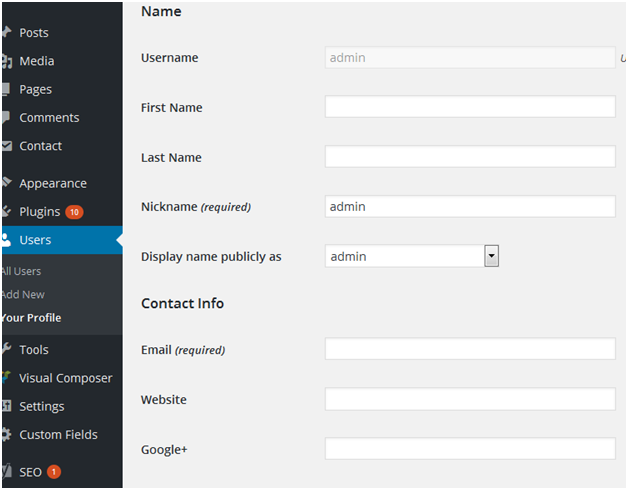
You can set your profile to appear at various places as you like, such as in “About” widget on the sidebar or author section at the end of your blog post.
Over to You,
Now you are done with all the necessary and immediate tasks that you should complete after installing the WordPress, you can start publishing your content. Obviously, there are plenty of other tasks which needs to be completed but, above mentioned tasks are of top priority and should be done immediately.
If you have any further query or have some extra points that I missed to mention in the article, please add it to the comment below.
