How to Tell if a Website is WordPress?
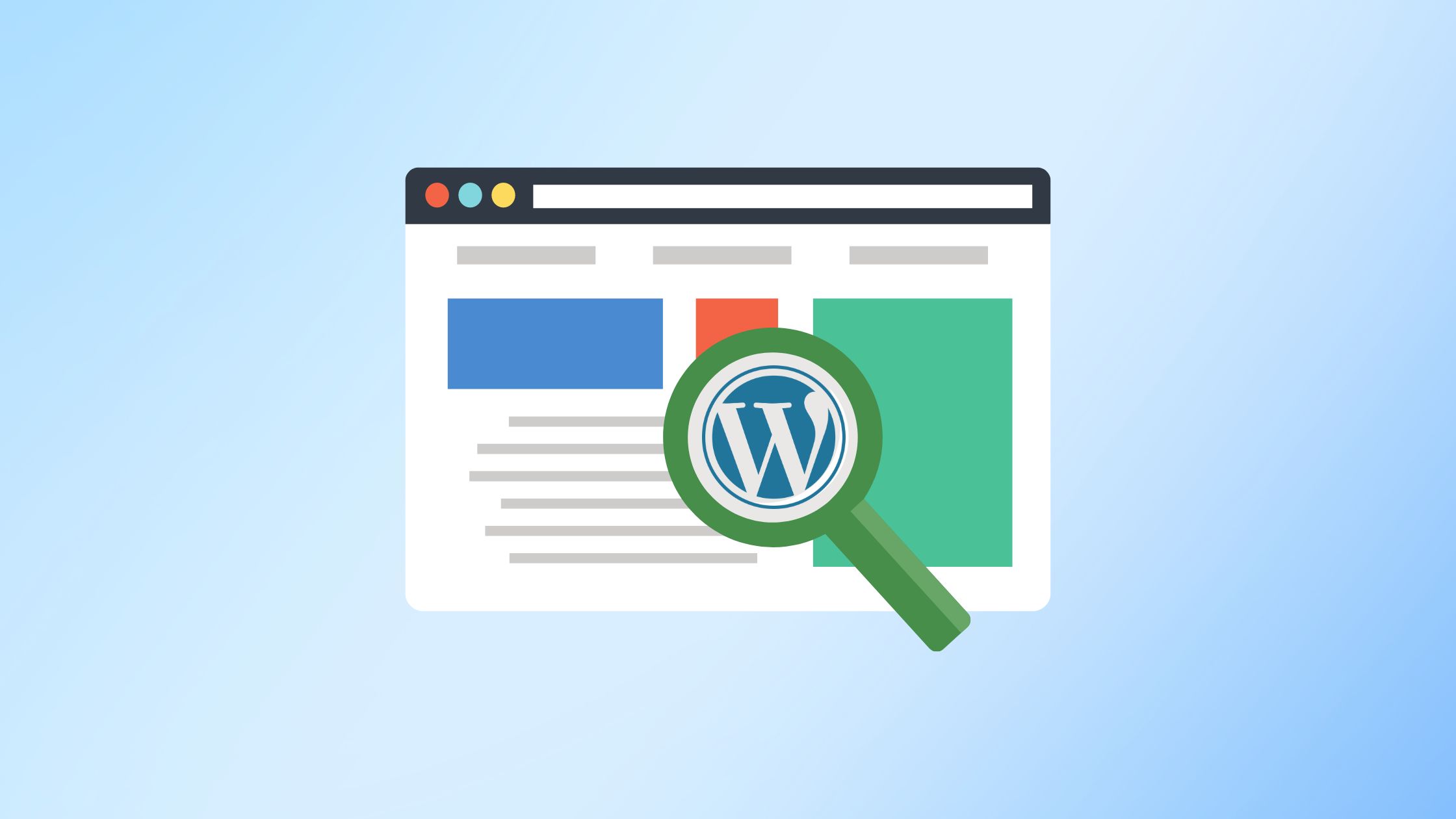
Have you ever stumbled upon a beautifully designed website and wondered what CMS or platform it uses or if it’s built on WordPress? You’re not alone! But how can you tell if a website is built on WordPress? Knowing whether a website WordPress can be beneficial for developers, marketers, and website owners.
Whether for inspiration to develop a custom WordPress site, reference, analysis, security audits, or simply enhancing your web skills, this guide will show you how to identify WordPress sites using various indicators and tools.
Table of Contents
- 5 Methods to Determine if a Website is WordPress
- Examine the URL Structure
- Look for WordPress Themes and Plugins
- Look for Common WordPress Files
5 Methods to Determine if a Website is WordPress
Inspect the Source Code
The easiest and quickest ways to check if a website is using WordPress is by inspecting its source code. Follow the steps below to do it:
Look for the WordPress Specific Codes, Meta tags or Directories in View Source
Right-click on the webpage and select “View Page Source” or press Ctrl+U (Cmd+Option+U on Mac).
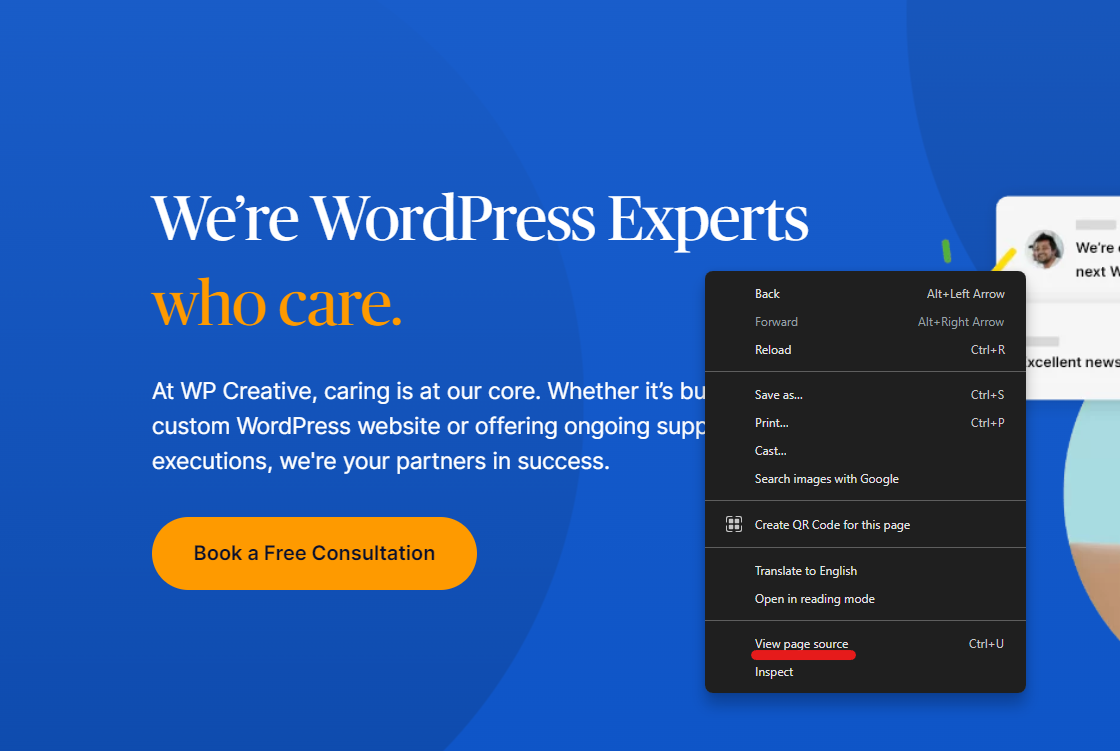
Search for keywords such as wp-content, wp-includes, or wp-admin.
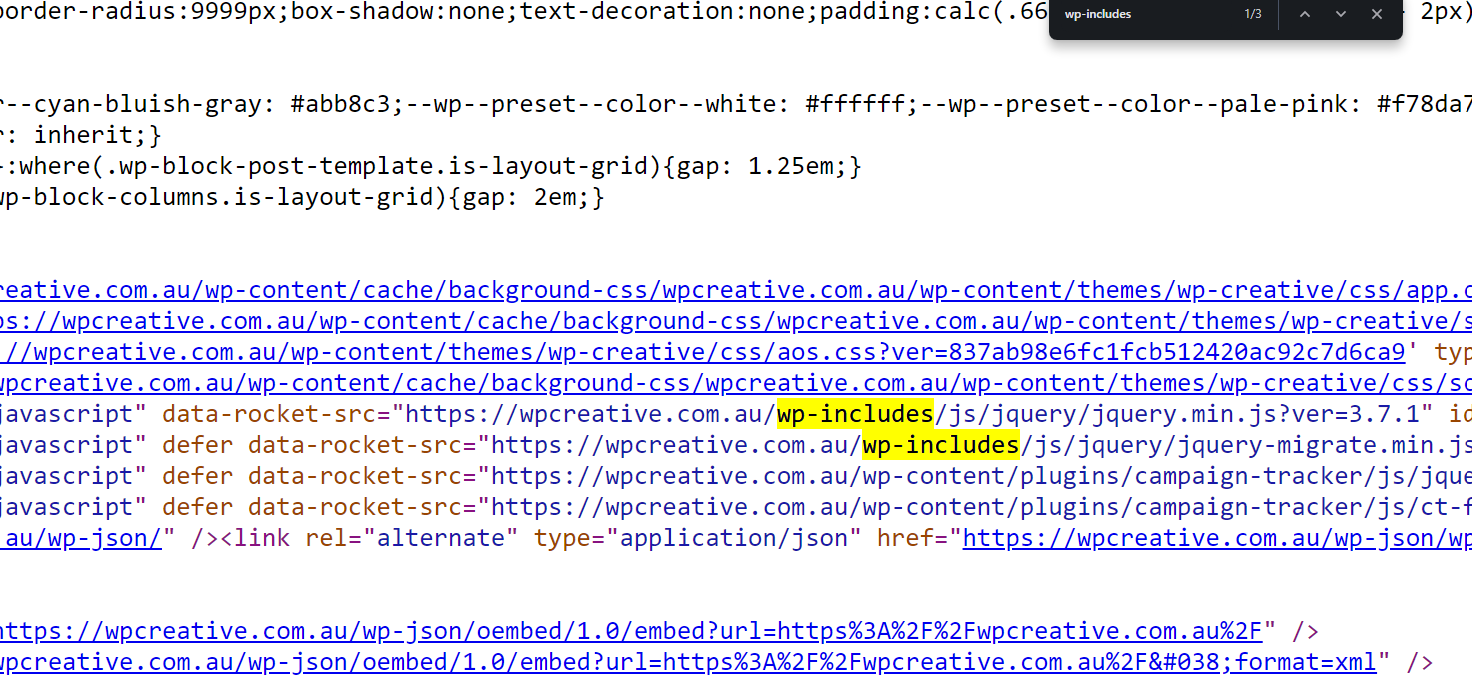
Certain directories are unique to WordPress. In the source code, search for links pointing to /wp-content/, /wp-includes/, or /wp-admin/. These directories house WordPress themes, plugins, and core files.
WordPress sites often have meta tags that indicate they are built on this platform. Look for meta tags like:
<meta name=”generator” content=”WordPress”>
Use Online Tools
You can also find several online tools that can help you identify if a website is using WordPress. These tools can quickly scan a website and provide detailed information about the technologies used whether its WordPress or some other platforms.
Check with BuiltWith
BuiltWith is a powerful tool that analyses websites and identifies the technologies used. Simply enter the URL of the website, and BuiltWith will generate a report that includes the framework or the Content Management System used.
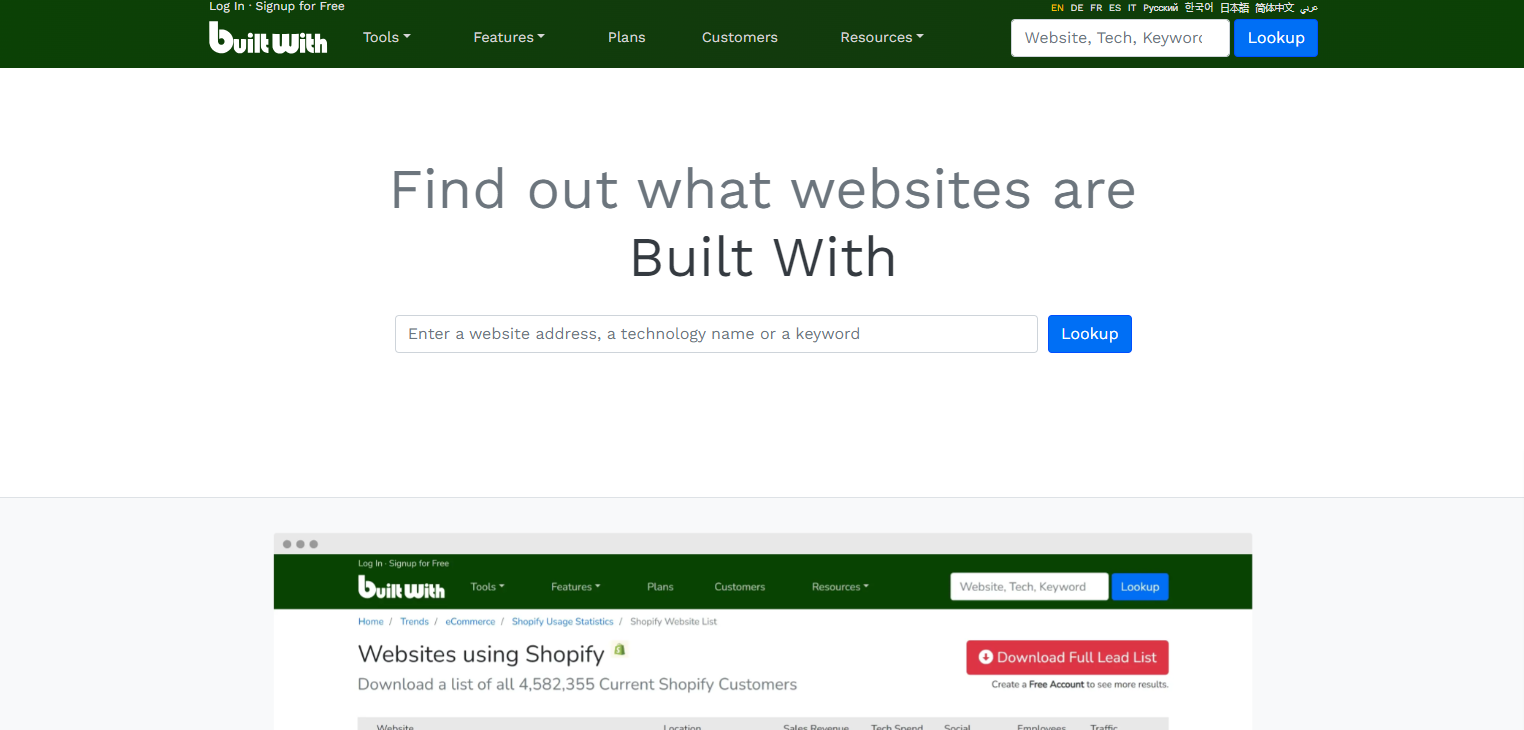
Use Wappalyzer
Wappalyzer is a browser extension that detects the technologies used on websites. Install the extension on your Chrome browser, visit the website you would like to analyse, and Wappalyzer will display the CMS and other technologies used in the website.
Theme Detectors
Sometimes, using online theme detectors like WordPress Theme Detector can help you detect if the website is using WordPress. Enter the website’s URL, and these tools will identify the theme used and provide additional WordPress-related information if it’s available.
Examine the URL Structure
WordPress websites often have a distinctive URL structure, if the URLs are not modified to custom. Here are some common patterns to look for to identify if a website is using WordPress:
Permalinks
/year/month/day/post-name/
/category/post-name/
/tag/post-name/
Login URLs
By default, WordPress admin URLs look like the below URLs.
www.example.com/wp-admin
www.example.com/wp-login.php
Try accessing these URLs. If you encounter a WordPress login page, the site is using WordPress.
Sometimes, the login URL might be changed by the website owner for security reasons. So, this may not be a reliable option.
Look for WordPress Themes and Plugins
WordPress Themes and plugins are crucial aspects of any WordPress site. If you check the website source code by inspecting, you might be able to see URLs including wp-content/themes/ or wp-content/plugins/. If you are able to find these URLs, the website is using WordPress.
Theme Detection
Inspect the source code for wp-content/themes/ followed by the theme name.
Use online tools like What WordPress Theme Is That. Enter the website URL, and the tool will tell you if the site uses a WordPress theme and which one.
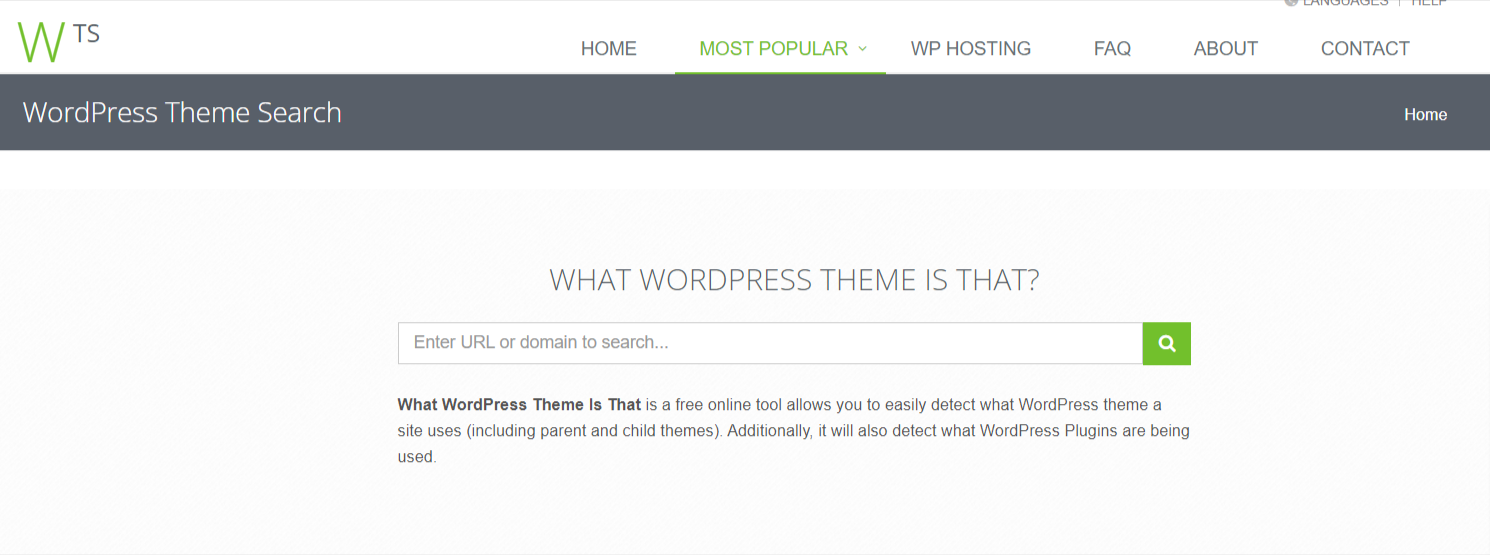
Here are a few other theme detectors;
ScanWP
ScanWP offers detailed insights into the theme and plugins used by a WordPress site. It’s a reliable tool for theme detection.
IsItWP
IsItWP is another great tool for identifying WordPress themes and plugins. Simply enter the website URL, and it will provide you with the necessary details.
Plugin Detection
One option is to inspect the source code for wp-content/plugins/. Using WPThemeDetector you can see the theme and also list of active plugins.
It’s important to note that relying solely on one method or tool will not always get you answers. Also, sometimes, the theme detectors can not always detect themes like when a custom theme is used on the website.
Check the Robots.txt File
WordPress websites often have a specific robots.txt configuration. You can also see the wp-admin and other URLs in the file. Robots.txt file can be accessed by visiting:
https://example.com/robots.txt
Look for Common WordPress Files
You might have already noticed that certain files are unique to WordPress. Try accessing these files directly by appending them to the site’s URL:
http://example.com/readme.html
http://example.com/license.txt
http://example.com/xmlrpc.php
If these files exist, the site is likely built on WordPress.
To identify if a website is built on WordPress, you might have to go through a combination of methods, from inspecting source code, searching for WordPress specific URLs and using specialised extensions and tools. Some of the above listed methods are not fully reliable and should be used in a combination of methods. Using online tools or browser extensions can be the easiest and most reliable method.
Looking for an experienced Australian development team to build your new WordPress site? We offer custom WordPress website development services. Book a free consultation now.
