How to Integrate WordPress Blog Content into a Web Page
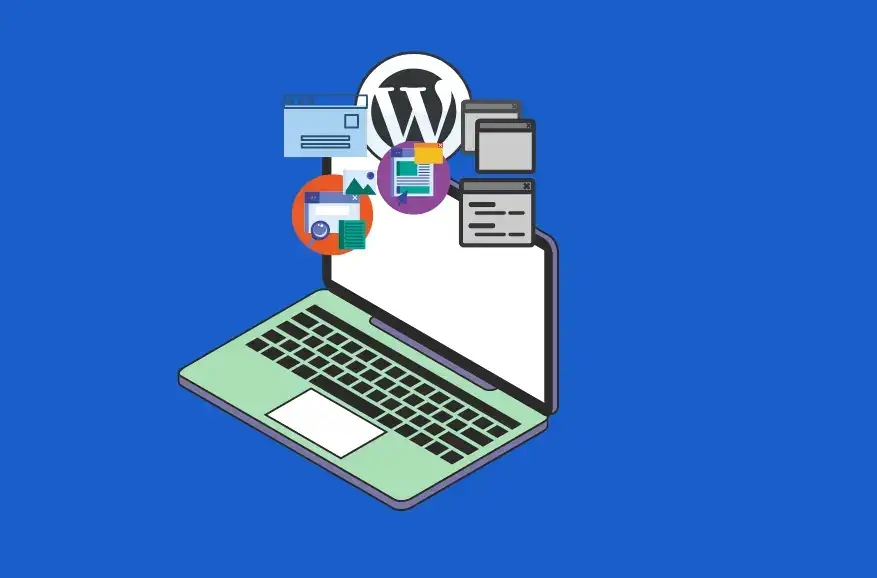
If you’re using WordPress to power your website, you may want to consider integrating your blog content into your web pages. This can be a great way to add fresh content to your site on a regular basis and give your visitors another reason to keep coming back.
There are a few different ways to integrate WordPress blog content into your web pages. The first is to use an RSS feed, which will pull your blog content into your web page automatically.
Another option is to use a subdomain, which will give you more control over how your blog content is displayed on your web page.
This article will show you how to integrate WordPress blog content into your web page using both methods.
How to Integrate WordPress Blog Content into a Web Page Using an RSS Feed
Here’s how you can integrate WordPress blog content into your existing web page using an RSS feed or subdirectory.
Step 1: Find Your Blog’s RSS Feed URL
The first step to integrating your WordPress Blog content into a web page is identifying the URL of the RSS feed of your WordPress blog. The URL looks something like “yourwebsite.com/feed.” For example, abc.com/blog.
Step 2: Use a Feed Converter
Open the browser of your choice and type in any feed converter site you know or would prefer, for example, RSS2HTML, FetchRSS, Feed43, RSS Include, etc.
Step 3: Create a Code
The third step of integration is inserting the URL of your blog’s RSS feed into the converter site’s content box. Now, tap to create the code. You can select the type or the style of the content box depending on the tool (PHP or JavaScript) you use.
Step 4: Copy the Code
Copy the code you’ve just created using the RSS generator tool by pressing “Ctrl+c” on the clipboard.
Step 5: Integrate the WordPress Blog Content
Now, after copying the generated code, open Notepad or an HTML editor and navigate to the Web page where you wish to incorporate the information from your WordPress blog.
Step 6: Select the Place for Your Content to Appear
The sixth step is to insert the code you copied in Step Four using “Ctrl+V,” where you want the material to appear on the Web page, inside the “body>” element.
Step 7: Save Web Page
Now, overwrite any earlier versions by saving the Web page.
Step 8: Check to See If it Works
You may check and test the integrated WordPress blog content simply by visiting the Web page in your browser.
Having Problems With Your Website?
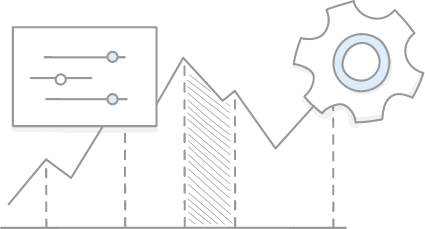
How to Integrate WordPress Blog Content into a Web Page Using a Subdomain
Here’s how you can integrate WordPress blog content into your existing web page using a subdomain.
Step 1: Step Up a Subdomain
Go to your User Portal and select Add Domain from the menu. After that, all you have to do is decide on a domain name and a name for your subdomain.
Step 2: Install WordPress Through User Panel
Select the Add Install option under the Installs tab on your dashboard to install WordPress from your user panel after your subdomain is ready. After that, you’ll be able to install a fresh copy of WordPress on your subdomain.
You can use a Multisite setup to manage more than two WordPress sites. With multisite, you can quickly add additional installations from your WordPress dashboard using their own subdomains or subdirectories.
Step 3: Choose a Theme
Choose a theme that matches the style of your main website. You can choose any theme of your choice from the WordPress Theme Directory, where you’ll find thousands of free as well as paid themes.
While readymade themes are a great option, especially if you’re a beginner WordPress user. However, it might cause a lot of issues in the long term. Therefore, a perfect solution to this is to build a custom website. Contact WordPress Experts for more information.
Step 4: Create a Custom Homepage
Now that you’ve found a theme that matches your taste, create a custom homepage by going to “Pages” on your WordPress block editor and selecting “Add New.” Doing this will create a new page that you can use as your homepage.
Step 5: Add Menu Links
After creating a new homepage draft, you should include other important pages like Contact, About, and any other important pages that any website needs depending on the type.
Then, if you currently have these pages on your blog, go back and edit the content to reflect your website.
Conclusion
WordPress is a popular content management system (CMS) that allows users to easily create and manage a website or blog. Many businesses use WordPress to power their online presence.
If you have a WordPress site, you can use its content to supplement your existing website or create a new web page. But if you’re looking to develop a custom website or need professional ongoing WordPress support services in Sydney, check out WP Creative’s website for more assistance, and let us guide you on the path to success.
In the meantime, read the article thoroughly to know how to integrate WordPress blog content into a web page.
