How to Increase Maximum Upload File Size in WordPress
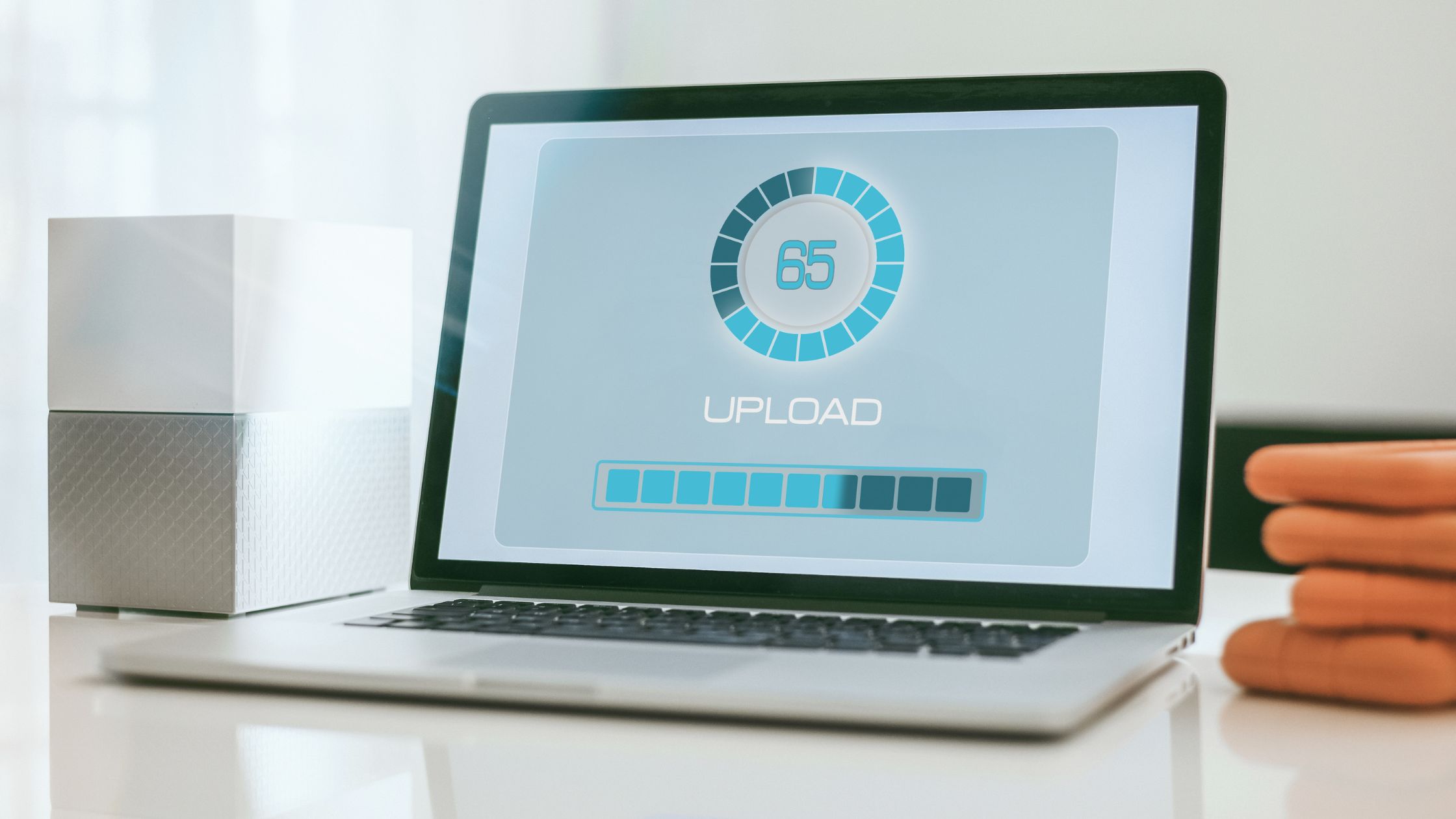
Are you looking for ways to increase the maximum file upload size in WordPress? We understand that one common challenge many users face is the default limit on upload file size. By default, WordPress has a limit on the file size you can upload and this can range from 3MB to 500 MB to maintain website security, website size and minimise server resources utilisation.
While this might not be the issue for generic websites, for websites that need large images, videos, pdfs or other files, this can be an issue. For example, you own a photography website and you have no other choice but to display high quality images OR you sell or share resources in images, videos or even PDFs with your website.
Table of Contents
- Check Your WordPress Maximum File Upload Size
- How to Increase Maximum Upload File Size in WordPress
- Large Files & Performance Issues
In this blog, we’ll explore ways to increase the maximum file size upload limit in WordPress. Let’s get started by how you can check your maximum file upload size.
Check Your WordPress Maximum File Upload Size
Before actually diving into increasing your upload limit, lets first check what your current upload size limit is. Generally, we can check this in two ways.
Check Through Media Library
- Login to your WordPress Admin.
- Go to Media > Library > Add New Media File as shown in the screenshot.
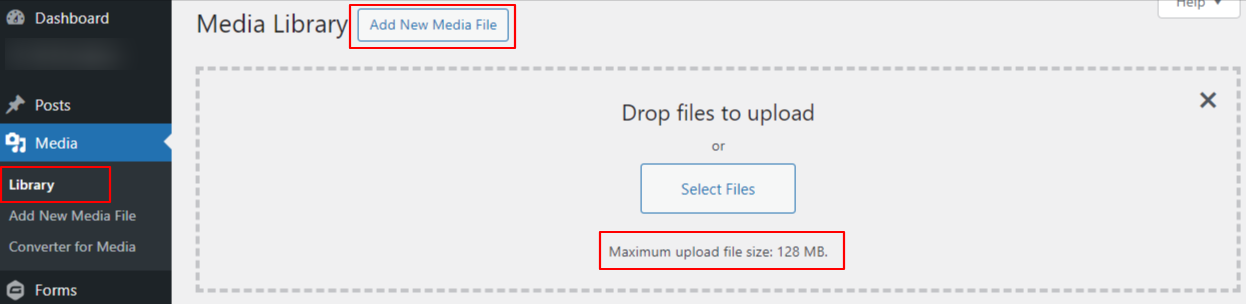
You can see the maximum limit for your upload file size below select files.
Check In the Site Health Info
- Login to WordPress Admin
- Go to Tools > Site Health and click on Info beside the Status tab.
- Navigate to Media Handling and click on the drop down.
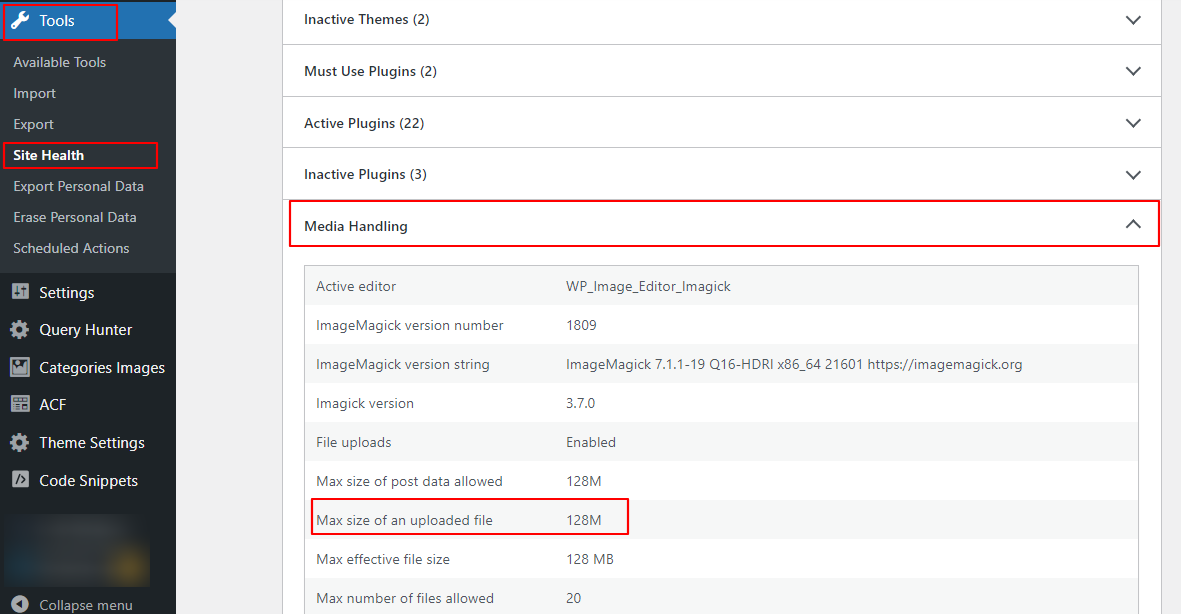
You will see the max size of an uploaded file mentioning Maximum Upload Size for Files and other related details like how many files you can upload at a time.
How to Increase Maximum Upload File Size in WordPress
Now that you know the maximum upload file size in your WordPress, we can now verify if this is enough or if it needs to be updated. We’ll go through some of the known methods to do this and you can choose the one that suits you depending on your expertise and needs.
Contacting Your Hosting Provider
WordPress file upload limits are usually set by the hosting providers to manage server usage and resources which typically ranges from 4 MB to 128 MB.
If you are not familiar with the server side settings and making changes to system files, this method is best for you. To increase your maximum file upload limit, simply send a support request to your hosting provider.
For most hosting providers, you can find a request for help or raise a support ticket section on their website. Simply reach out to them via your preferred method including phone call, email or quick chat messages and they should be able to change your maximum upload size limit as required.
Using a WordPress Plugin to Increase WordPress File Upload Size
Apart from making changes to your core files and contacting your hosting service provider, you can implement several WordPress plugins to manage and increase your site’s maximum file size upload limit. This can come in handy to those who are not proficient with codes and system configurations but are familiar with plugins and WordPress dashboard.
First, download a plugin and install it on your WordPress. We’ll use Increase Maximum Upload File Size | Increase Execution Time plugin here. You can download the plugin from the link.
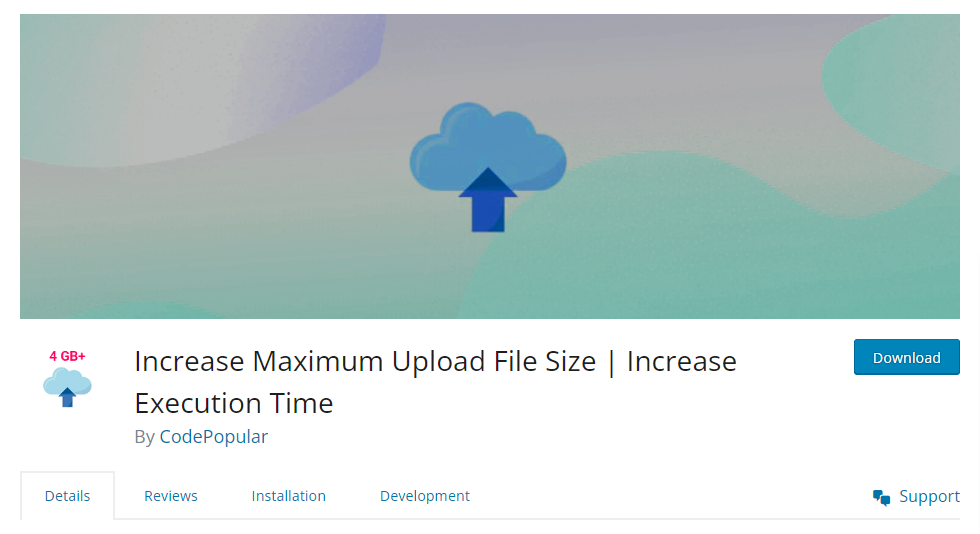
After installing the plugin, from the WP Admin Dashboard, go to Installed plugins, find the plugin you installed recently and click on settings.

You will now be navigated to the plugin settings where you can choose the Maximum Upload File size from the drop down. Choose an option that fits your requirements and click on Save Changes. You have options from 16 MB to 5 GB.
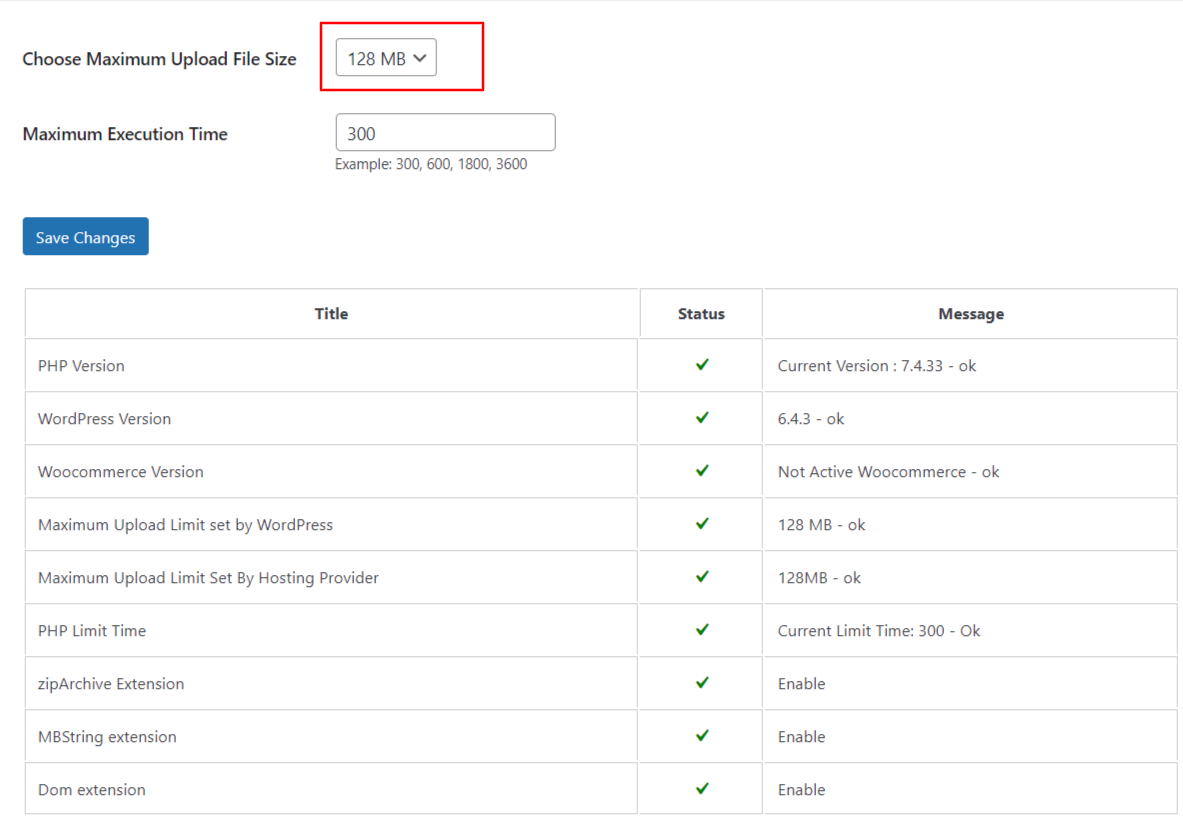
Using .htaccess to Modify WordPress Media Upload Size
The .htaccess file is a powerful configuration file used by Apache web servers and WordPress websites. You can modify your maximum media upload file size by adding a few lines of code in the website.
As this is a crucial file for your website which handles global settings for your website, you must be careful while making changes to this file. Create a backup of the file in case anything goes wrong and you need to revert the changes.
Follow these steps to increase your maximum file size upload limit with .htaccess file.
First, you’ll need to get into your website’s root directory. You can do this by using an FTP client or by accessing the file manager that your hosting provider offers.
Then, you will need to find the file, add the following lines of code at the end of the file and save it.
php_value upload_max_filesize 128M
php_value post_max_size 128M
php_value max_execution_time 300
php_value max_input_time 300
By doing this, you’re essentially telling your website to increase the size limit of the WordPress uploads to 128 MB. If you are unsure of making changes to this file or locating it, we’ve got other options below.
Modifying php.ini File
Similar to making changes to the earlier method, this method also requires you to make changes to the php.ini file, which is the default configuration file for PHP.
For most websites, you already have this file but in cases like Shared Hosting you might need to create this file yourself. Once you create or locate this file, you will need to add the following lines of code at the end of the file and save/re-upload the php.ini file.
upload_max_filesize = 128M
post_max_size = 128M
max_execution_time = 300
Large Files & Performance Issues
While increasing the maximum upload file size is a necessity for some websites, it’s important to note that using large files on your website can cause side effects. For example, it can negatively affect your user experience with slow page loads, hinder your SEO performance, require high usage of server resources and so on.
A larger file size doesn’t necessarily mean better quality, especially when the extra detail won’t be noticeable to your viewers. This applies not just to images but to other types of files as well, such as PDFs, which can also be optimised.
Finding the right balance between maintaining high-quality content and ensuring your website runs smoothly is key. Take, for example, a stunning 15 MB photograph you wish to display on your photography website, boasting a resolution of 5000 x 5000 pixels. However, your website’s viewport is only 3000 x 3000 pixels. In this scenario, it’s crucial to strike a balance between the image’s file size and its visual quality.
Before uploading anything, always make sure to optimise your images files for the web. Additionally, consider using a Content Delivery Network (CDN) to efficiently manage the delivery of large files. This approach helps in keeping your website fast and responsive, enhancing both user experience and your site’s SEO performance.
Remember to keep an eye on your website’s performance with different tools like Google PageSpeed insights, look out for suggestions and optimise files to ensure the best user experience.
Increased your maximum file upload limit and need help with optimising your WordPress site performance? Send us a message now!
