How To Build a WordPress Website In 2024 (Step-by-Step Guide)
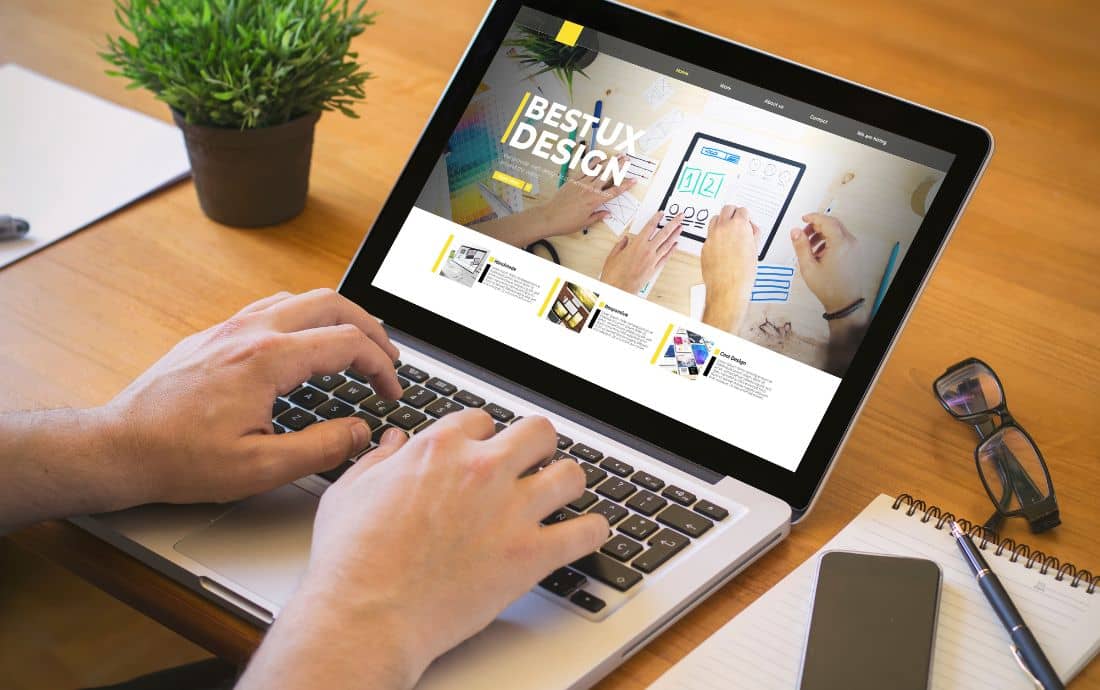
Building a website with WordPress has never been easy and essential. And, with WordPress, it has become simply more easier in 2024.
I will walk you through the steps to build a WordPress website in 2024 in this guide. Whether you are starting a new blog in 2024 or want to refresh your business website, we will provide you with the complete WordPress Development guide you will ever need.
In this guide, I will walk you through the entire journey of creating a WordPress site in 2024, from choosing a hosting provider, domain to launching your site with full features and functionality. Whether you’re a beginner or looking to refresh an existing site, this guide offers the up-to-date insights you need to make your website a success in 2024’s digital landscape.
Stuck with making WordPress updates and changes? We offer the most trusted WordPress Support Services in Sydney. Give us a call to learn more on how we can help you grow your business.
Key Takeaways
- WordPress powers 43% of the internet.
- WordPress.com and WordPress.org are different platforms.
- If you need customisation and flexibility, WordPress.org is the right choice.
- WordPress.com is a DIY platform like WIX and Shopify and requires a monthly fee.
- You need separate hosting for WordPress.org.
- Themes help you with the look and feel of your website.
- Plugins are used for additional functionality and feature.
- Most of the best plugins for WordPress are free.
Table of Contents
- What is WordPress CMS?
- Why should you use WordPress?
- WordPress.org Vs WordPress.com and what is the best choice?
- What do I need to build a WordPress website?
- How long does it take to build a website on WordPress?
- How much does a WordPress site cost?
- Which is the best website builder platform?
- How to Build a Website with WordPress?
- 8 Best Drag and Drop WordPress Page Builder Plugins
- Bonus: WordPress Website examples
- WordPress Website Frequently Asked Questions (FAQs)
What is WordPress CMS?
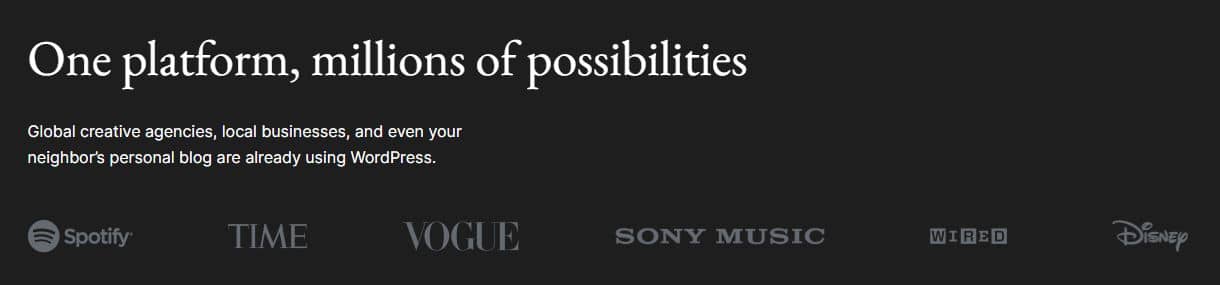
WordPress is easily one of the most popular content management systems powering over 43% of all websites. It was launched in 2003 and has become the most popular CMS since its establishment.
WordPress stands as a powerful platform to create a website with simple steps to follow. Anyone can easily manage the website with a knowledge of using a computer. You can certainly get many online tutorials on web development.
Starting with this famous CMS is not tough as you might think. It’s easy to learn and kick off your first web page.
People are confused if WordPress can be used on a large website. Not only it can be used by large websites, it offers all sorts of scalability features. Did you know that The New York Times, Forbes, and The Guardian use WordPress?
It is used by many large companies because it is easy to use and provides a lot of features that are helpful for managing a website and its open source. It can be a reason for its increasing popularity.
Searching for website design services in Blue Mountains? We also provide North Sydney Web development services. Leave us a message and we’ll get back to you.
Why should you use WordPress?
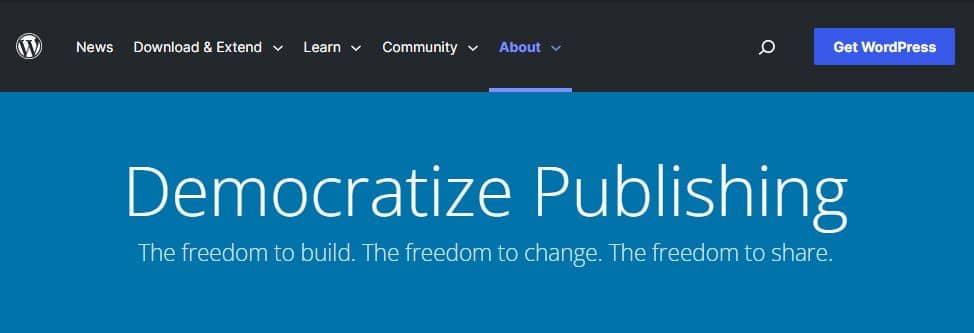
Whether you’re starting a new personal blog or refreshing your business website, WordPress can be the perfect platform for you.
So why should you use WordPress?
Here are just a few reasons:
- WordPress is Easy to Use: It is easy for people with even less technical knowledge to build and manage websites.
- Large Community: With millions of active users worldwide, there is an extensive community of people who use WordPress and are experts on it. You can use this community to work on your WordPress site and other related issues if they arise.
- Flexibility & Customization: There are thousands of free WordPress business themes and plugins available which allow you to customize your website’s look and add additional features and functionality. You can also develop a bespoke WordPress theme with an agency.
- Search Engine Friendly: WordPress follows best practices when it comes to SEO (search engine optimization) which helps your pages rank higher in search engine results pages (SERPs).
- Cost-Effective: WordPress is open source and you can modify it the way you want without having to worry about costs.
Related read: WordPress vs Squarespace: Which one is better in 2024?
WordPress.org Vs WordPress.com and what is the best choice?
There are two versions available: WordPress.com or WordPress.org.
Both versions are powered by the same underlying CMS, but they offer different levels of control and flexibility over your website.
WordPress.com is a hosted solution – all of the technical aspects involved in hosting and managing your website are handled by WordPress itself. This includes hosting, security, website maintenance, backups, etc. It also requires a monthly fee.
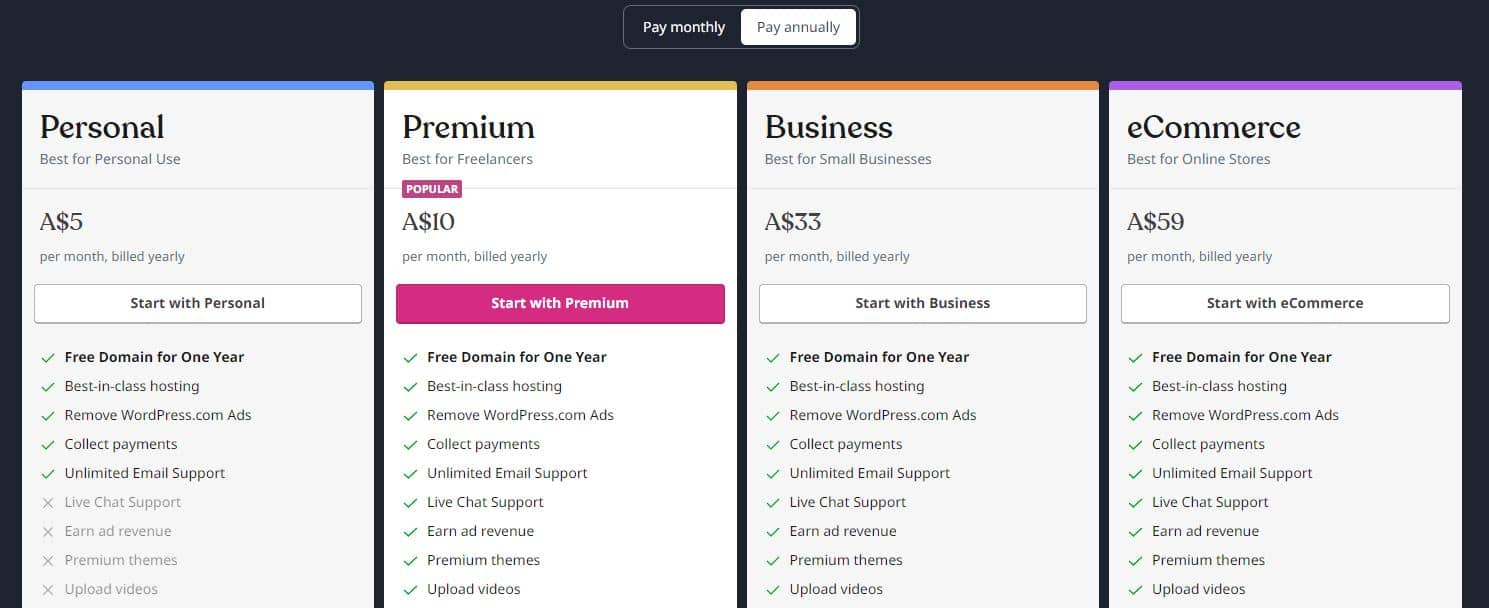
On the other hand, WordPress.org is a self-hosted solution, meaning you will need to find separate managed hosting for your website as well as handle any technical aspects yourself (or hire someone to do it). However, this version offers greater flexibility and customisation options than the former.
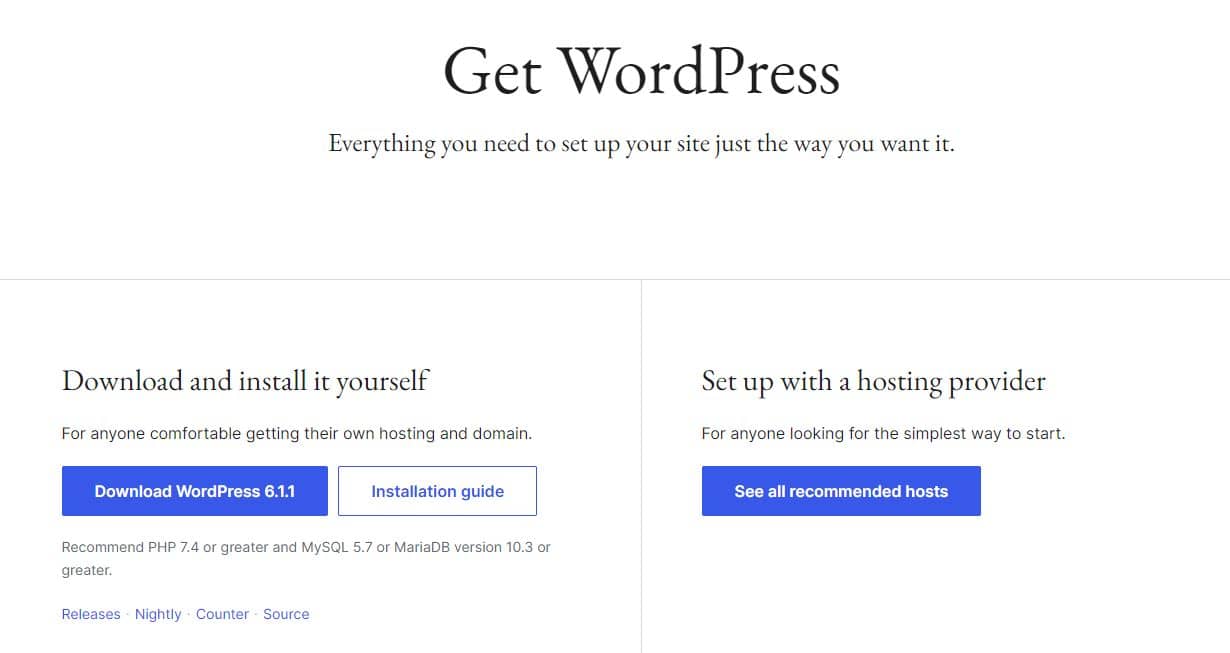
For more information about these two platforms, read WordPress.com and WordPress.org: Same or different?
What do I need to build a WordPress website?
If you decided to go on WordPress.com, you can simply go to the site and choose a plan that is right for your business.
If you decide to build your website with WordPress.org, check out the following steps:
- A domain name (e.g. www.yoursite.com)
- Web hosting (where your website files will be stored)
- The WordPress software (downloadable from WordPress.org)
- A theme (the overall design of your website)
- Plugins (which add extra features and functionality to your site)
With these 4 elements, you can get started with building a WordPress website.
Check our list of the best eCommerce themes for your store.
How long does it take to build a website on WordPress?
Building a simple 5 page website on WordPress can take a day while building another with 100+ pages may require 2 months or even more. This time depends mostly on how complex your site architecture is.
But do keep in mind that hiring a developer may raise the costs but this will definitely provide better professional options. Developers can implement any changes you may want on your website including technical fixes, functionality and integrations. This is the choice for you if you want a website that looks and functions to meet your business needs.

Need Help with your WordPress Site?
How much does a WordPress site cost?
WordPress is free and open source, making it a cost-effective option for businesses that want to keep their expenses low.
Additionally, there are many different hosting providers who offer WordPress-specific hosting plans that start as low as AUD $5/month. This makes setting up a website with WordPress very affordable for businesses of all sizes.
Using WordPress can make it easier for website owners as you will have plenty of customisation options using different WordPress plugins and themes. Since many of the plugins and themes are free, you can set up a site without even paying for those.
Overall, building a website with WordPress is an affordable and customisable option for businesses of all sizes. If you are familiar with the platform, you can get your business website running in few hours or days at most.
Hiring a professional web design agency guarantees you professional design and quality of work and we recommend you hire an agency if you are planning anything serious. A custom website can cost you anywhere from $5000 to $20,000.
Interested to know more about WordPress website development costs, see our guide cost to hire a WordPress developer.
Which is the best website builder platform?
With plenty of options for plugins, extensions and template based themes, WordPress can be a perfect choice. Building websites on the platform can help you reduce huge costs and you get additional support from its large community.
Being a open-source platform and unlimited customisation options, it certainly is powerful. Almost all of the themes and the platform itself is SEO friendly. Overall, WordPress is an excellent choice for website builders who want a reliable platform with plenty of options.
Read More: The Best Website Builder in Australia for 2024
How to Build a Website with WordPress?
Here are 9 steps checklist you may want to refer while building your WordPress website:
- Step 1: Choose a Domain Name and Hosting
- Step 2: Install WordPress
- Step 3: Select a WordPress Theme
- Step 4: Update Your Content
- Step 5: Install Some Plugins
- Step 6: Customise Your Website
- Step 7: Tighten Security
- Step 8: Optimise your website for performance
- Step 9: Maintain your WordPress Website
Let’s go through each step in detail.
Step 1: Choose a Domain Name and Web Hosting
A domain name is the address of your website. It’s the text you type into a web browser to get to your website. Your domain name is also associated to your website’s email address. Primarily your emails will end with your domain name.
To find a domain name, you can use custom domain name providers like Godaddy, CrazyDomains, VentraIP. These tools allow you to search for domain names and buy them online.
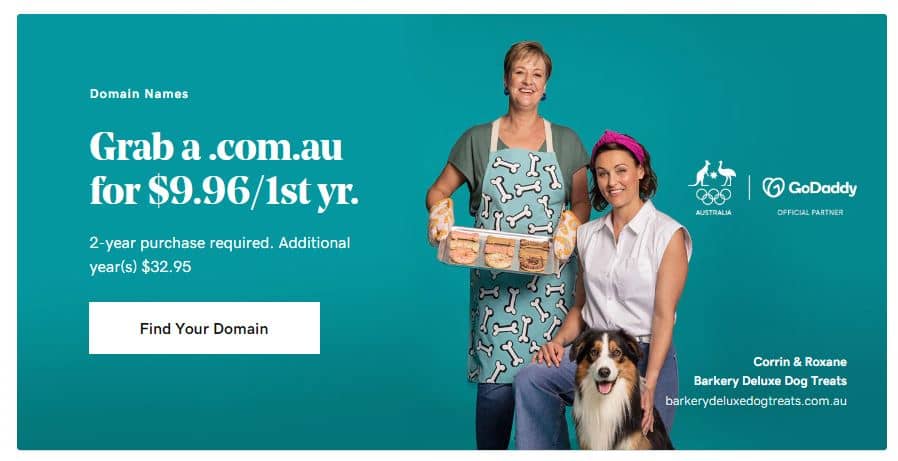
Web hosting may differ in wordpress.com and wordpress.org. You may get confused with this. So, let’s see their differences.
WordPress.com is a service to run a WordPress website best suited for newbies to startoff building WordPress websites. However, your domain name seems to be
https://yoursite.wordpress.com/. Using wordpress.com, you don’t have to pay for hosting your site.
WordPress.org is the main location for WordPress software. You must host your site by paying a web hosting provider for your domain name. You can easily download it, access documentation and ask questions in a forum to solve your problem. WordPress.org requires cloud hosting.
Choose the best web hosting for your WordPress website if you want to make maximum performance from your WordPress website.
Step 2: Install WordPress
The next step is to install WordPress on your Web hosting or local computer and you will need the following for this: a web server, PHP, and MySQL.
You can use WAMP (Windows), MAMP (Mac), or LAMP (Linux) to install these components.
You can now download and install WordPress using the instructions on the website. Here, you are all set to set up your website through your Backend Dashboard. You can also use a hosting provider like WP Engine to install WordPress quickly and easily. The process is very straightforward and usually only involves a few clicks.
You can choose to customise and edit every aspects of your website as your requirement from backend after the setup is completed.
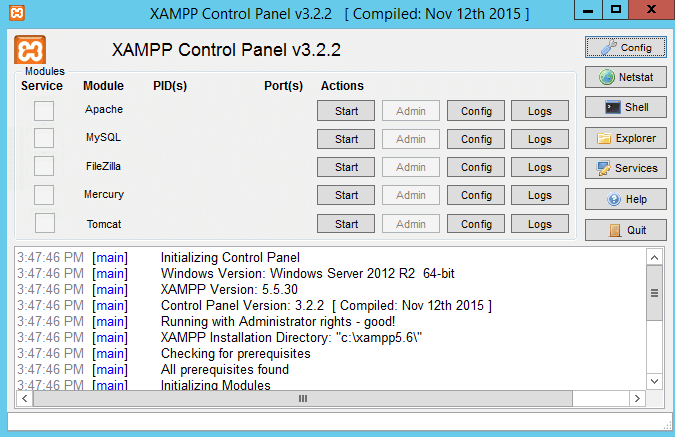
Follow the steps below to install WordPress on a local computer:
- If you have a local server on your personal computer now it’s your turn to download the zip file of WordPress and extract the downloaded folder.
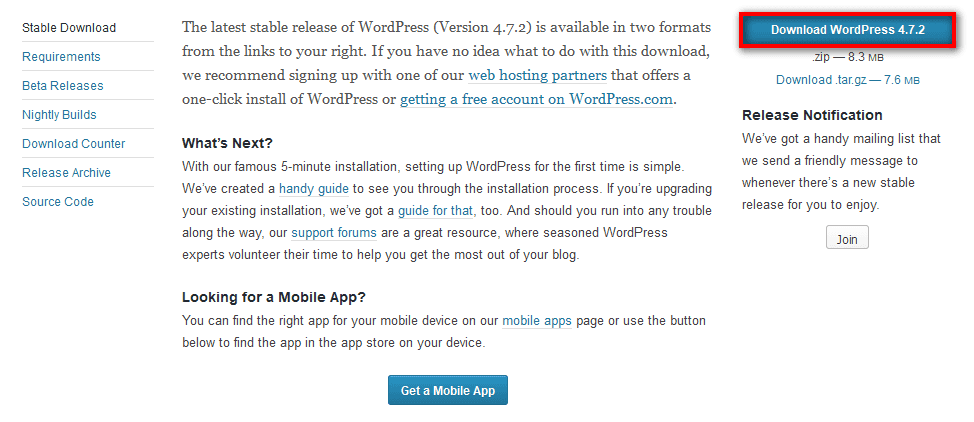
- Create a new database with database_name:” WordPress”, username:” root” and password:” on a server. Upload the downloaded folder to your web server/localhost.
- Open your browser and navigate to your WordPress path. As: localhost/<wordpress_folder>. Your browser will load this page:
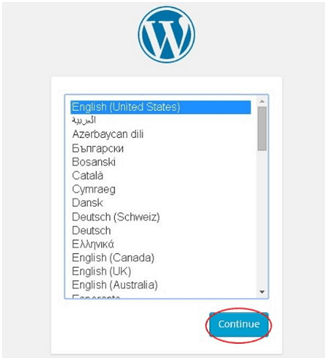
- Choose your language and click on “Continue”.
- You’ll see a message to make a configuration file. Click on “Let’s go”. Then, you’ll reach this page.
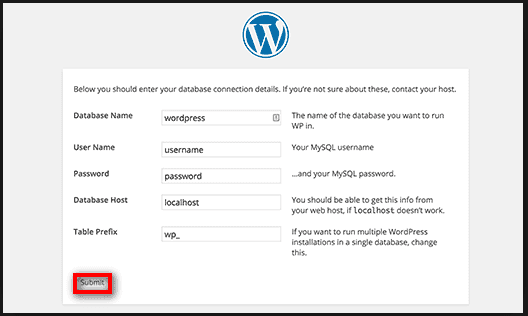
- Fill in the fields with your database information:
- Database Name – WordPress
- User Name – as in a database
- Password – as in a database
- Now, click on “Submit”.
- Once your database confirms your provided information, you’ll see the next page.
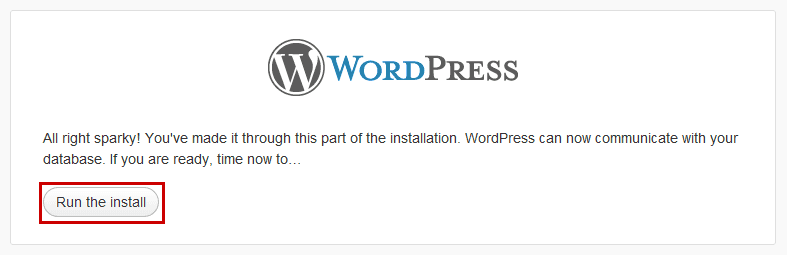
- Click on “Run the install”.
- Now, you’ll see the WELCOME page.
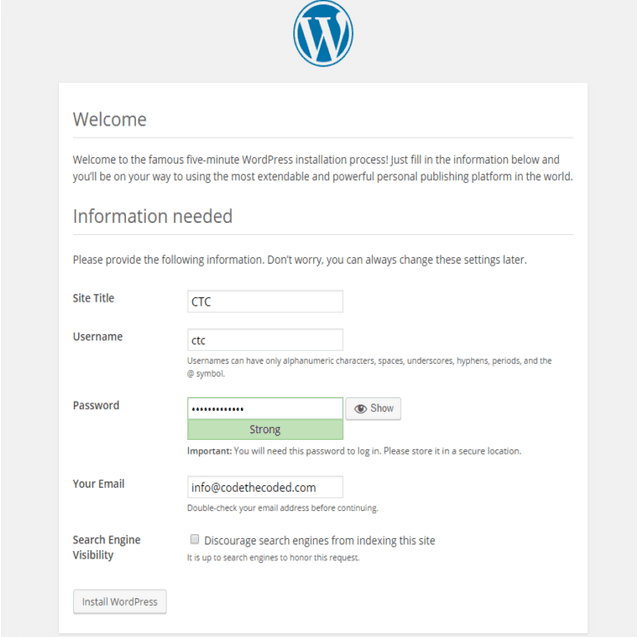
- Fill this page with the required information.
- Site Title: Enter the title of your website.
- Username: Enter a username to log in.
- Password, twice: Enter password two times.
- Your E-mail: Enter your valid e-mail for password recovery or any update.
- Privacy: Tick the checkbox if you want to be indexed by a search engine.
- Now, click on “install WordPress” after you’re done.
- After successful installation, you’ll reach the next page:
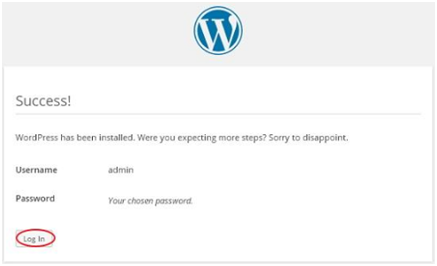
- Enter “Log In” to enter your dashboard.
- Then, you’ll see the Admin Panel to log in.
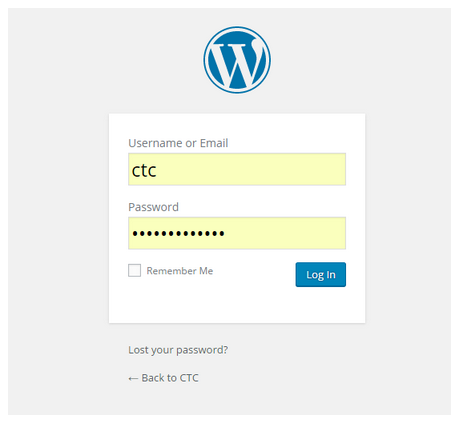
- Enter the username and password as you set and click on “Log In”. You are now ready to craft your WordPress website.
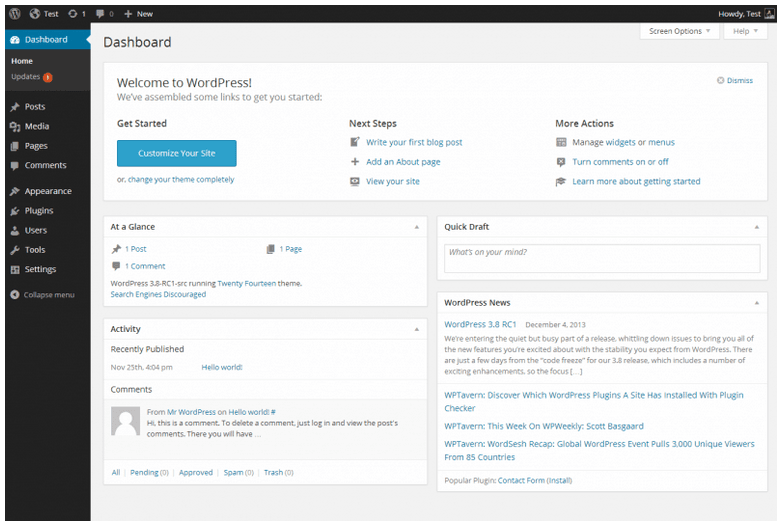
After successful login, you need to update different settings.
- Change the default Admin Login
- Change the Title, Tagline, and Time Zone
- Change your Permalink Structure
- Design and upload your Favicon
- Delete the default content of the WordPress
Step 3: Select a WordPress Theme
Now, you will have easy access to all the free and paid themes. Use them to build your website. Try to choose a theme that is customisable so that you can add features and make your designs as per your need.
Just go to the sidebar in the dashboard, then Apperance>Themes.
You can easily download any theme of your choice. But, if you download paid one, then you can access more functionality and customise your website uniquely.
To use a theme of your choice, click on “Install” followed by “Activate”.
Choosing the best theme is not enough for the efficiency of a website. There are various factors behind it. See our list of some of the best themes for hosting companies.

Step 4: Update Your Content
Adding content to the WordPress website is fairly easy as its mostly drag and drop features.The new Gutenberg editor has revolutionised how you update your website and structure it. It’s so interactive and dynamic. However, if you are a beginner it may not be easy to find out solutions to your WordPress problems. In that case, you may want to visit the widely popular & helpful WordPress community or reach out to the experts.
Let us now see how we can make changes to contents on the website.
- Adding a new page
- Look for “Pages” in a sidebar
- Click “Add New”
- Click “Update” to save your changes
- Adding a new page on the menu
- Look for “Appearance” in a sidebar
- Click “Menus”
- Add this menu to your page by clicking the checkbox next to it and then “Add to Menu”
- Adding a new post
- Look for “Posts” in a sidebar
- Click “Add New”
Once you have finished writing your blog, assign it a category.
Step 5: Install Some Plugins
Plugins are a boon to WordPress world, they can help you add any functionality including making your site load faster, become more secure, and easier to use.
In WordPress, we may find 1000+ plug-ins to support its functionality. Among them, we have to choose suitable plug-ins that meet our site’s purpose.
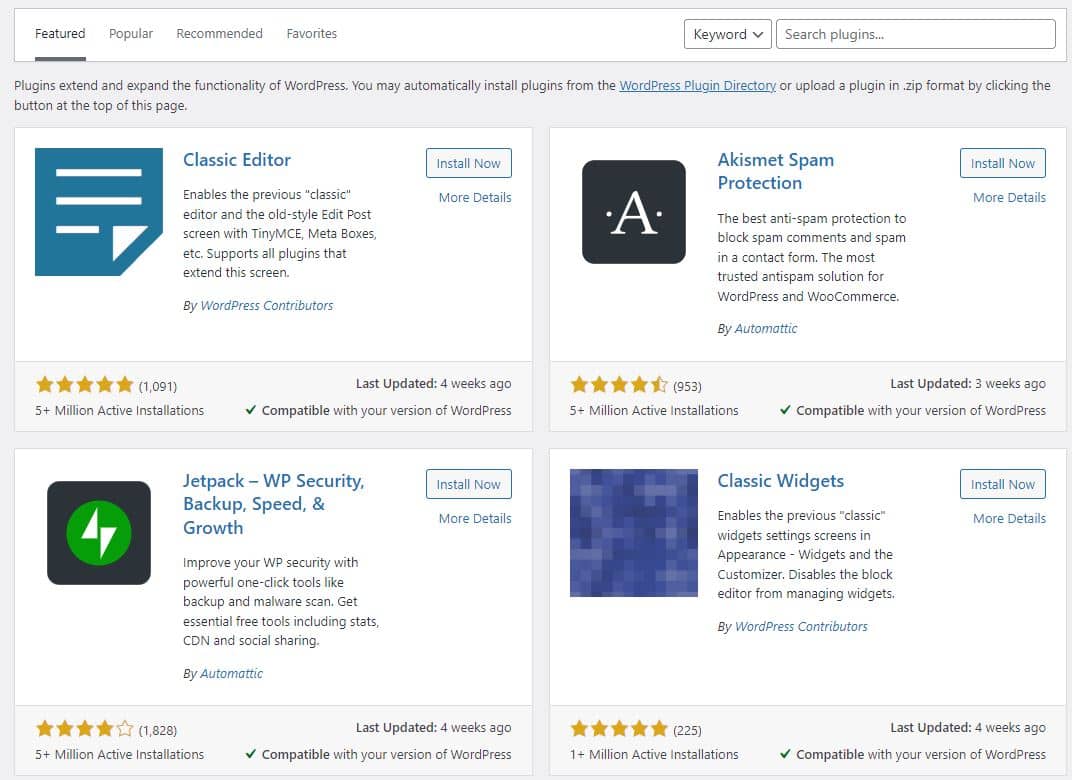
Some of the essential WordPress plug-ins are:
- WordPress Cache Plug-in
- WordPress Security Plug-in
- WordPress Database Plug-in
- WordPress Social Media Plug-in
- WordPress SEO Plug-in
Step 6: Customise Your Website
Customising your website to match your brand is easy. All you need to do is follow a few simple steps:
- Select a theme that works best for you and refects your brand image.
- Customise the colours, fonts and add any other styling elements to match your brand.
- Upload your logo and create a custom header or banner that incorporates it.
- Add custom content that reflects your brand’s values and messaging.
- Create custom pages or sections on your website that reflect your brand’s products or services.
Feel free to add in any of the steps that I might have missed. After you set up the website initially, choose a perfect design and add contents that actually help the customers and eventually uplift your business.
Step 7: Tighten Security
WordPress is popular but there are some drawbacks or challenges to be specific when it comes to popularity of this scale. It makes WordPress websites vulnerable for security attacks. But, there are preventive measures you can take to improve WordPress security for your website and make it less vulnerable to attack.
Keeping your WordPress version updated is the most basic step you can take for this. Updates include security patches that fix vulnerabilities that have been discovered. If you are using an old version of WordPress, you can be a reasonable target for attackers.
Second, use a strong password. This may seem like common sense, but many people use weak passwords that can easily be guessed. We can not stress this enough, use strong passwords and password management tools. Your password should be hard to guess and use a combination of letters, capitalisations, symbols and numbers.
Third, use a plugin to add extra security to your website. There are many plugins available that you can use to enhance or add security features such as password protection, anti spamming tools and malware scanners. Also, do change your password from time to time.
Fourth, keep your plugins up to date. Just like WordPress updates, plugins also include security patches to fix vulnerabilities. If you are using outdated plugins, your website is at risk of being hacked.
Fifth, use a secure connection when logging into your WordPress dashboard. Make sure that the URL starts with https:// rather than http://. This indicates that the connection is secure and encrypted.
Sixth, use a backup plugin to create backups of your website. This will help you restore your website if it is ever hacked or damaged.
Last but not the least, always use a security plugin like Wordfence, Theme Security, and Sucuri.
Step 8: Optimise your website for performance
According to one study, 47% of people expect a web page to load in 2 seconds or less. And if it takes longer than 3 seconds, 40% of them will leave. So if your website is slow, you’re losing customers and money.
Google also prefers websites that load quickly and will rank them higher in search results. This means if your website is slow, it won’t be visible to as many people searching for the products or services you offer
Here are a few steps you can take to improve your WordPress website performance:
- Use a cache plugin
- Optimise images for faster loading times
- Minimise HTTP requests
- Choose the right hosting plan
- Use a Content Delivery Network (CDN)
- Disable unused plugins and themes
- Enable compression and minification
Step 7: Maintain your WordPress Website
You can always check for updates by going to “Dashboard > Updates”. Maintenance may include anything from updating your core files and plugins to fixing technical errors in the website.
If this is something you find daunting and want to outsource, you can certainly reach out to a local WordPress maintenance agency for routine maintenance.
For general questions, you can share your problems on the WordPress forum and quickly solve your problems.
8 Best Drag and Drop WordPress Page Builder Plugins
To improve user experience, WordPress Page Builders plugins are available in the market. These page builders plugins refine your web developing skill in a shot without using HTML/CSS. You don’t need to write a single line of code.
WordPress Page Builders caters its user to make changes on the fly. The users have full control over their site design. They can change different elements like adding no. of columns or rows, background image, positioning content slider, etc on the website. Page Builders also provide flexibility to create an advanced and visually appealing website with a responsive design. With all of these benefits, page builders are getting high popularity.
Keeping all these properties in mind, we’ve brought a list of the 7 best WordPress Page Builder Plugins. Let’s see them in the following section.
Page Builder by Site Origin [Download]
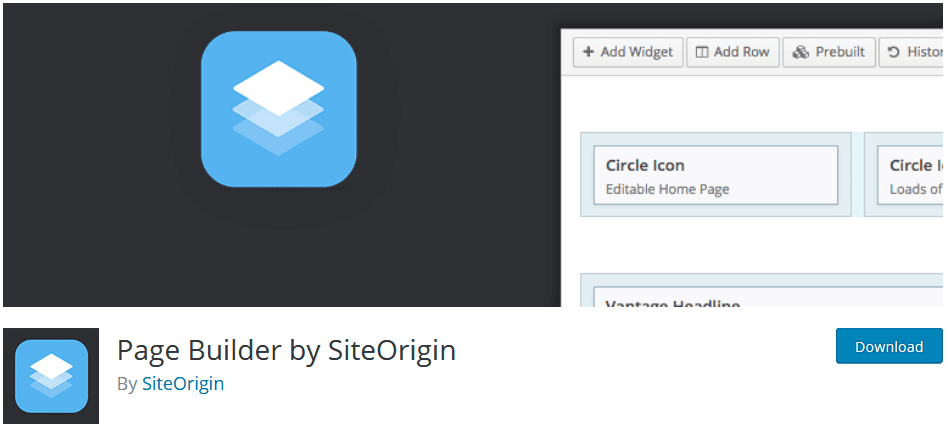
Page Builder is the most popular plugins on the market with more than 1 million active installs. It is compatible with all WordPress themes. So, your content will always be available with your changing theme. It ensures the mobile-friendly features of the content.
Page Builder is easy to use such that it can be used by the newbie. It works with all standard WordPress widgets. So, you can use any widgets on your site. Page builder supports live editing feature to alter the content of the site on the spot. The next feature includes freedom to browse the history. With this tool, the user can go back and forth to the changes they made. And the best part of this tool is that it is available in 17 different languages.
Page Builder is a free WordPress plugin.
Elementor Page Builder [Download]
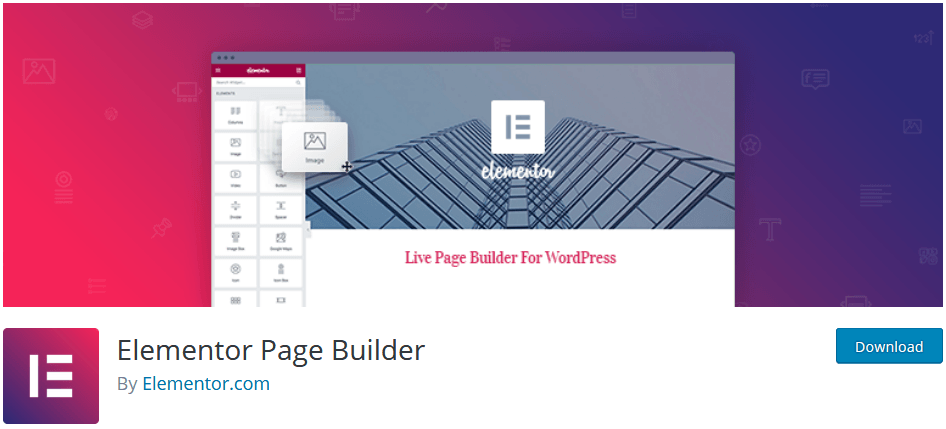
Elementor Page Builder is a live page builder tool for WordPress. It facilitates its user to load the changes in the real time with the auto-update feature. As a front-end editor, it accelerates the speed of editing the page with instant drag & drop feature and live editing option. It also includes different design elements like pricing tables, icons, widgets, etc.
This page builder provides pre-built templates to aid its user. After selecting a template, content editing can be done with a single click. Elementor also creates the corresponding shortcodes of the element which can be used anywhere on the site.
In the case, where you want to deactivate this tool on your site, you don’t have to fear losing the whole content. Because it’ll leave the plain HTML code of your content without any styles.
This tool caters for its user to ensure the responsive design of the site by using the preview option for different devices.
Elementor is available in both free and pro versions.
Spectra Page Builder [Download]

Spectra is a new generation page builder built for Gutenberg block.
The team behind this modern and ultra-fast website builder is Astra Theme which has made its name for lightning fats and user-friendly popular themes. Whether you are a beginning or a professional website designer, Spectra is a perfect solution for any type of WordPress theme.
It is also designed for website performance so it will help you to improve your website performance and Google page speed insights scores.
Until today, Dec 2022, they have more than 800 5-star reviews on the WordPress directory.
Spectra page builder is free.
Beaver Builder [Download]
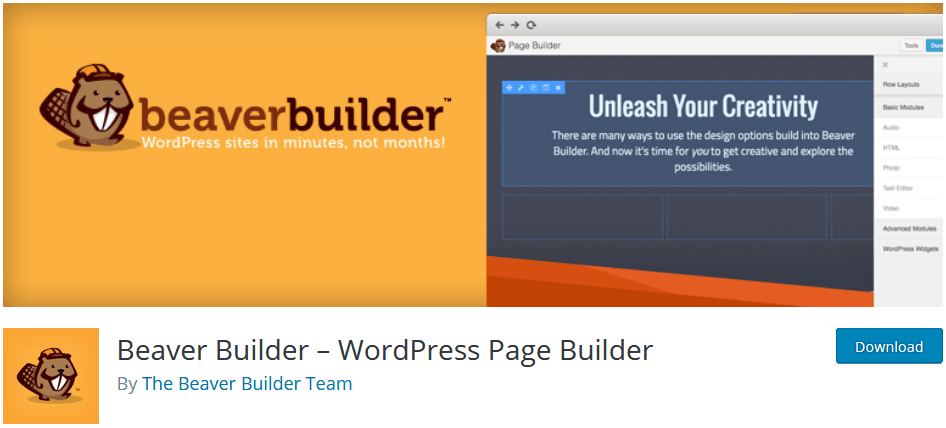
Beaver Builder is a drag and drop front-end editor for WordPress website. It is an easy WordPress Page Builder, which is suitable for all users (beginner/expert). It is available in the premium version. Although it costs high, it provides a clean and professional website at the end.
Beaver Builder brings different customizable content modules (basic & advanced) like the photo, text editor, audio, video, sidebar, contact form, pricing table, map, blog post, subscribe form and much more.
A very interactive drag & drop interface allows the user to change the colour, font, padding, margin, etc. It aids the user to add own CSS classes to bring stunning layouts and designs. Designed website will fit on any sized screen.
If you feel any difficulty in using this tool, you can ask your problem in the highly supportive community of Beaver Builder.
Beaver Builder is available in 3 different packages which cost $99 (Standard), $199 (Pro) and $399 (Agency).
Divi Builder by Elegant Themes[Download]
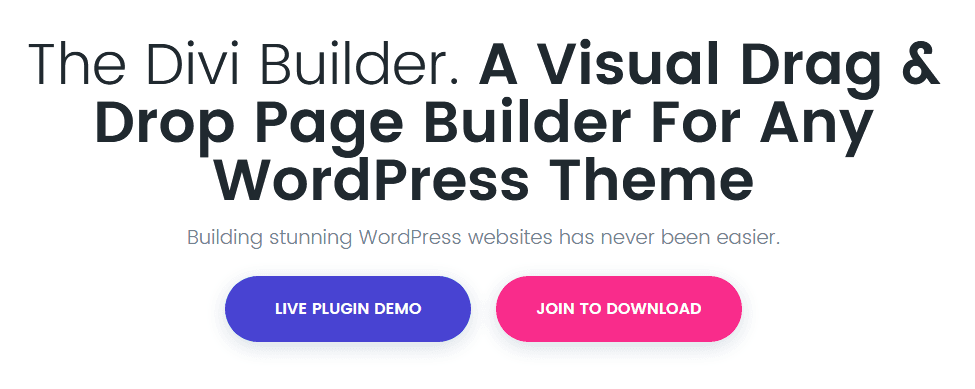
Divi is another powerful WordPress builder by Elegant Themes. It is compatible with any theme and provides responsive design to the website. With just a simple drag and drop, the users can build exciting pages that drive high traffic. It offers 3 sections, 20 row and 40+ content modules. It allows the user to integrate third-party plugins to use custom code module.
With Divi’s Advanced settings, the user can customise the colour, spacing and typography of the site within a few clicks. It also provides an option to collapse the sections or rows to give an organised look to your layout. The users can easily undo or redo their actions a number of times as it attains the history state. Besides this, Divi Builder also provides Divi Library, where you can save builder elements and pre-made layouts. This element can be used when you need.
Divi Builder can be purchased for a year ($89) or one-time access ($249).
Themify Builder by Themify[Download]
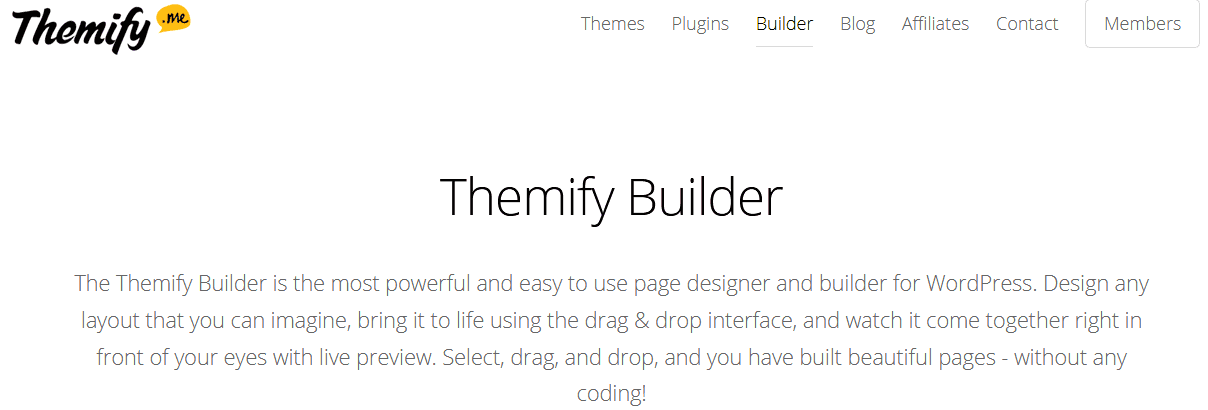
Themify Builder is easy to use page builder plugin for WordPress. It is a powerful tool to bring life to the selected layout through drag and drop interface. It contains 40+ pre-designed layout, 60 + animation effects to add a new taste to the site, SEO- friendly content, responsive design and extendable add-ons. Extendable add-ons include slideshow, infinite posts, bg video slider, image pro, etc.
The user can take the full control of the site like Google fonts, colour picker, video background or row overlay. The extra feature that Themify builder holds is its compatibility to work with any plugins that use the WordPress standard.
Themify Builder is available at $39 (Builder plugin) and $59 (Builder bundle).
Visual Composer by WPBakery[Download]
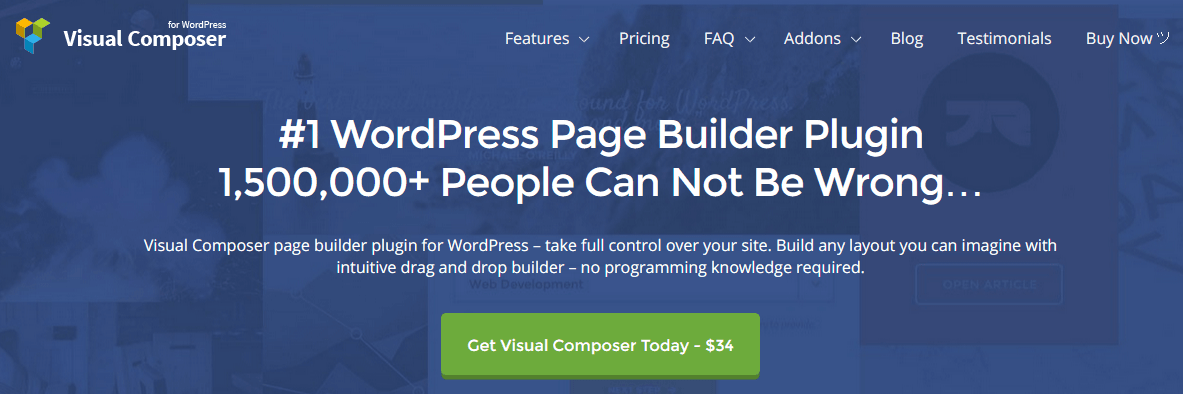
Visual Composer is a great WordPress front end and back end page Builder tool by WPBakery. It is a simple approach to managing the content without any programming skills. It can also work with any WordPress standard themes.
With the use of skin builder, the user can adjust design options and elements style. Template library gives the user access to the pre-built template which can be used to build the site within a few seconds. It comes up with Yoast SEO & WooCommerce compatibility, 40+ predefined layouts and templates, parallax effect, image filters and much more.
Visual Composer costs $34.
Page Builder by MotoPress[Download]
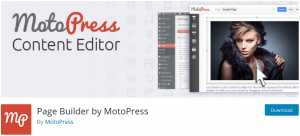
Page Builder by MotoPress is the WordPress standard builder since 2013. It can be used to improve the style and structure of the site, with a drag & drop editor. It is also a front-end editor which can be easily extendable with MotoPress Add-ons. It is also compatible with WordPress themes and supports 11 different languages.
MotoPress gives the responsive layout of the content. It uses shortcodes to style the site. These shortcodes can be reused in the future. It also provides 30+ built-in content elements like image, slider, video, CTA button, widgets, etc.
MotoPress is available for two plans. It costs $29 per year for a personal plan (one website) and $79 per year for a business plan (up to five websites).
Conclusion
Great drag and drop feature made WordPress Page Builder more popular in these days. These page builders bring a high-class customization solution. It is also used by many theme developers to add a great user experience feature in their theme.
If you have ever used any of these Page Builders, then feel free to share your experience.
Bonus: WordPress Website examples
WordPress is a great platform because it is customisable and relatively easy to use. Some popular companies that use WordPress are:
Time.com
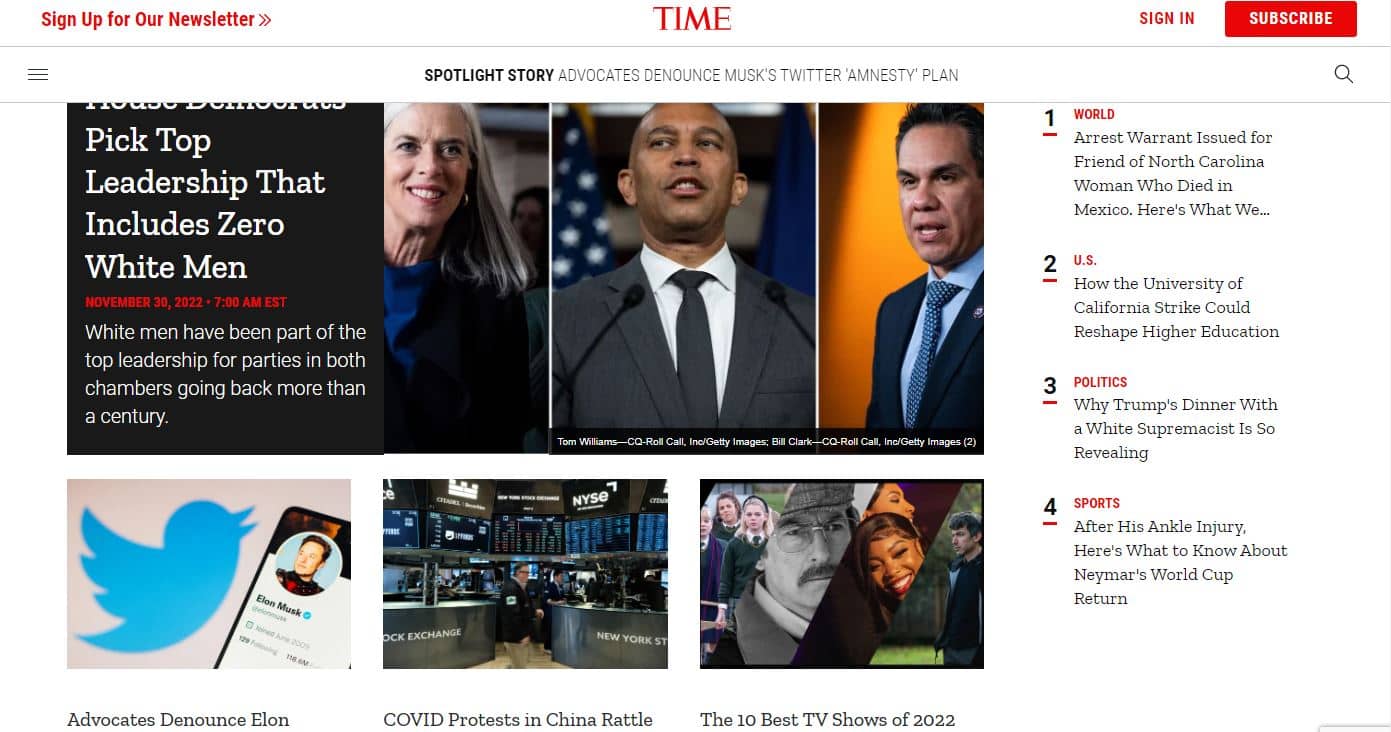
Facebook Newsroom
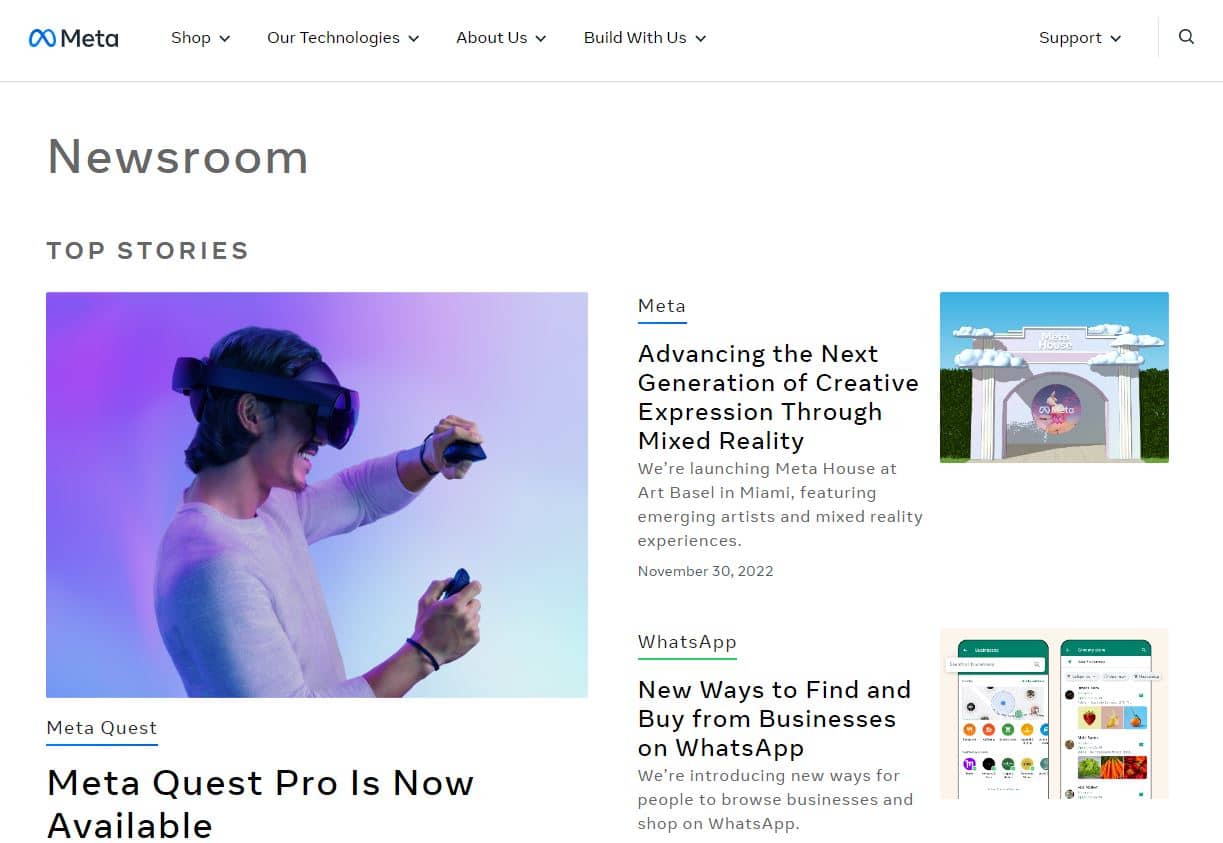
The Next Web
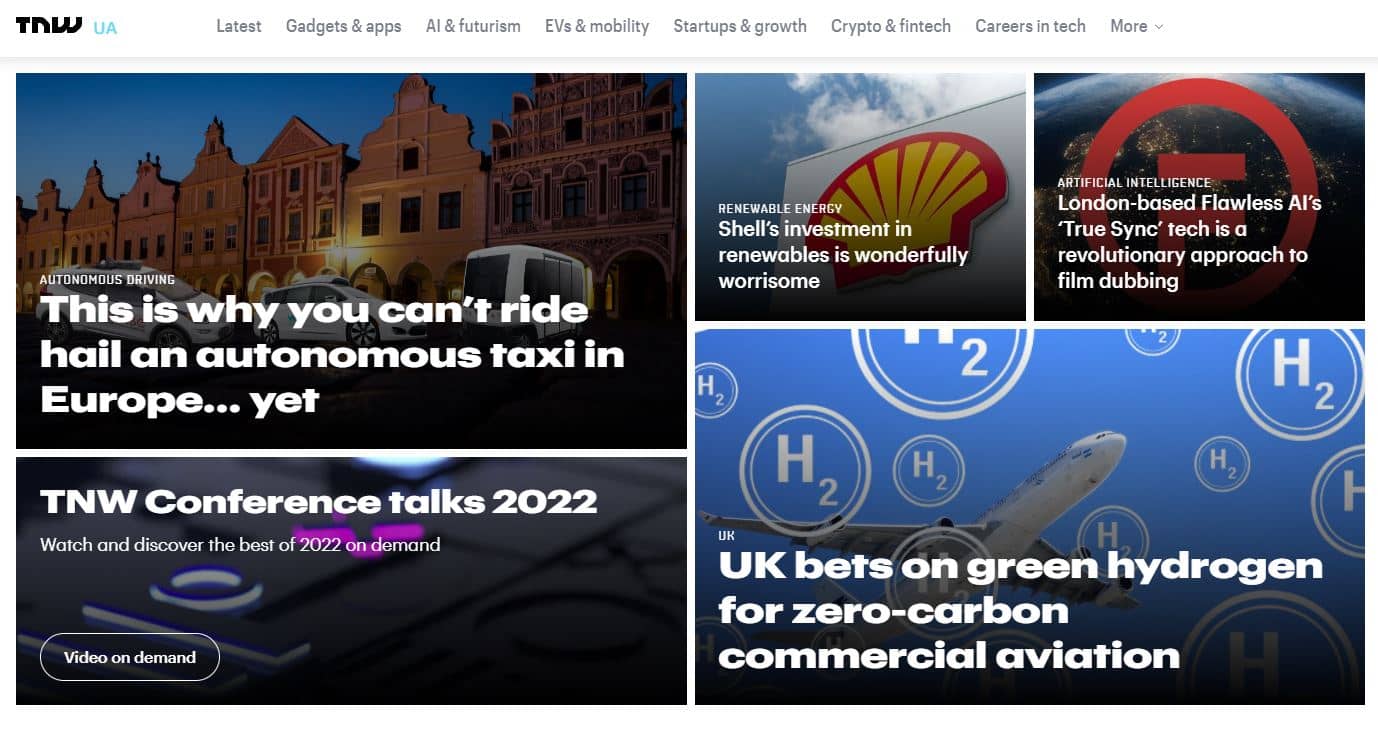
The Obama Foundation
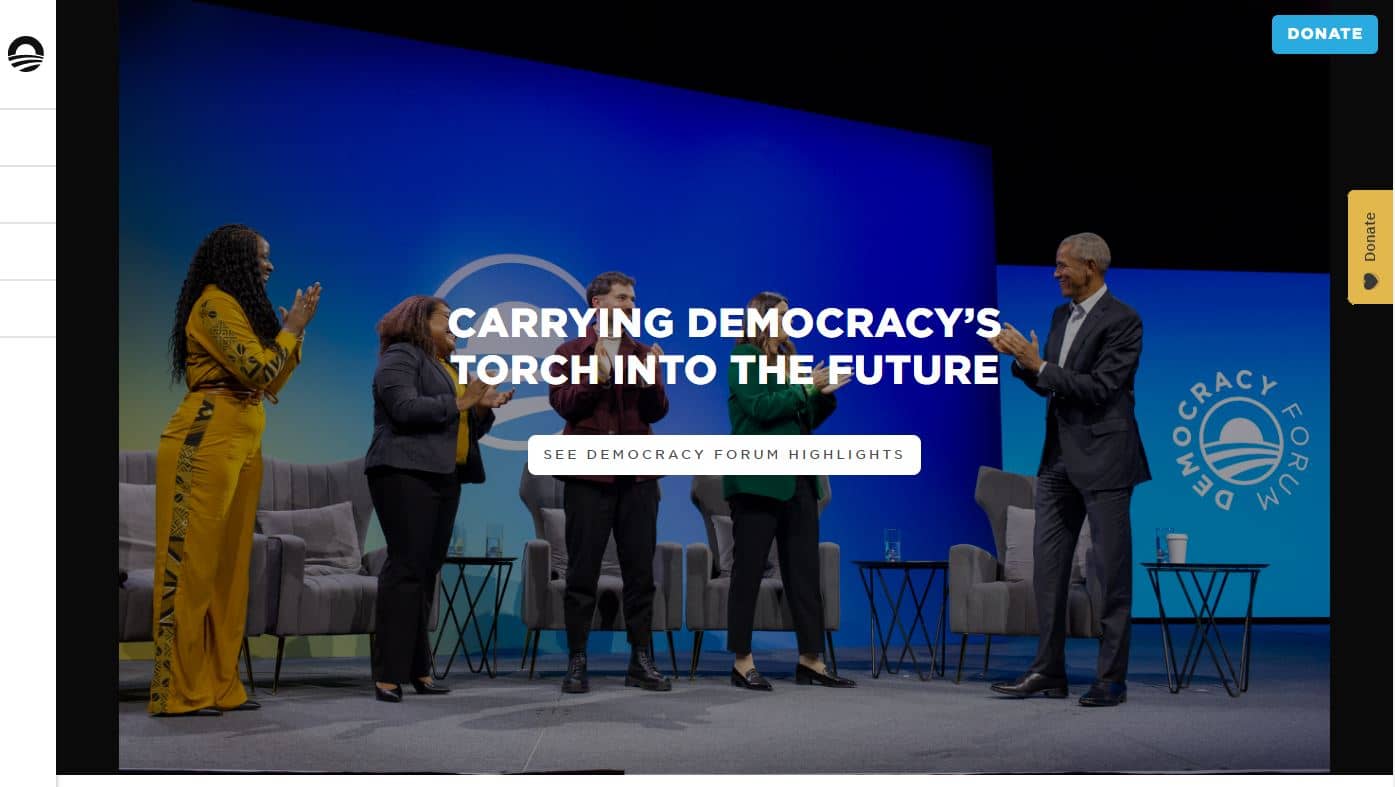
Inc.
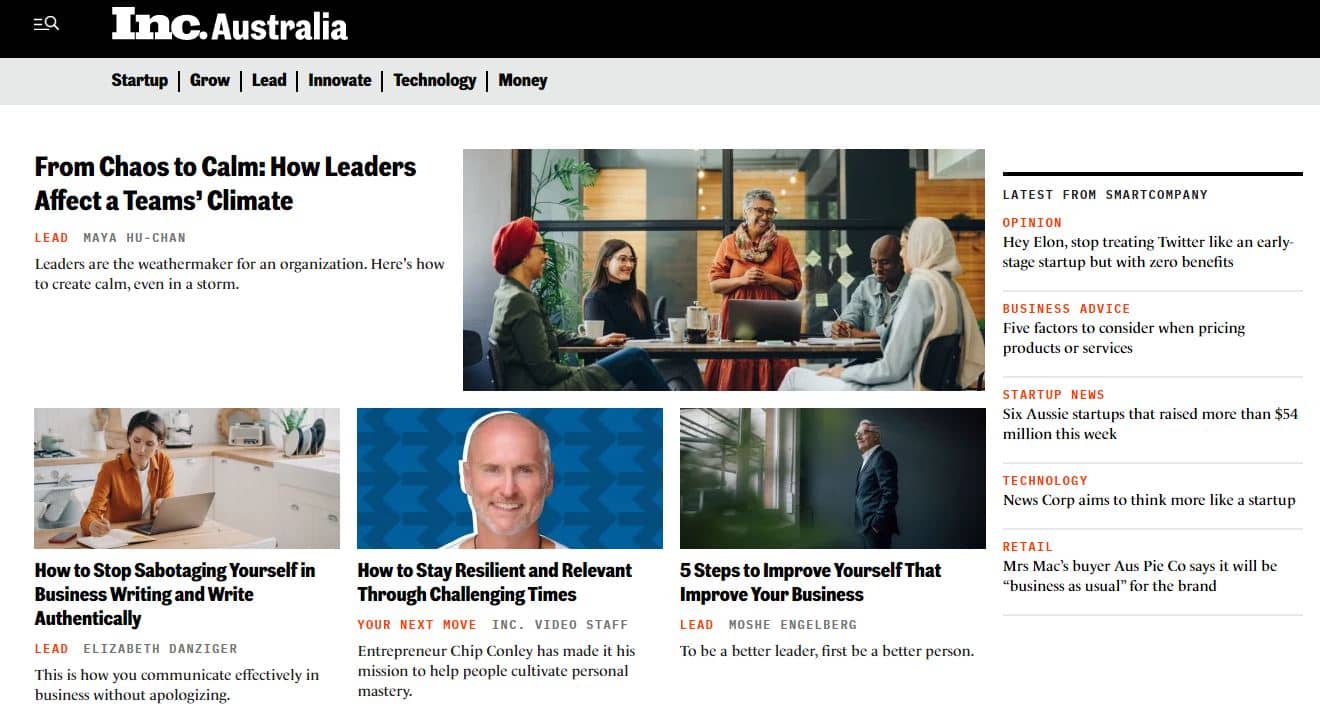
New York Post
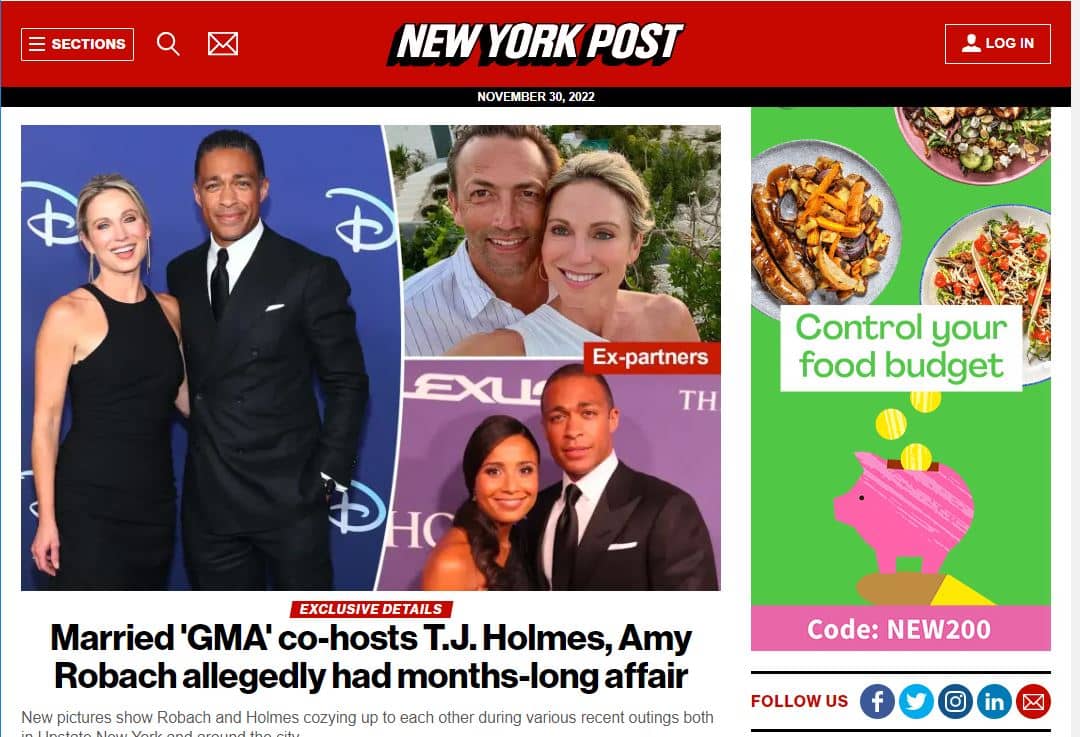
Conclusion
Building a WordPress website in 2024 is easier than ever before. In this article, we have outlined the steps you need to take to get started. We have also provided some helpful tips and tricks to make the process go more smoothly.
We hope this article has been helpful in getting you started with WordPress.
We wish you all the best as you create and manage your own WordPress website. If you have any other questions or need more help with WordPress Website Development, don’t hesitate to reach out to us. Happy blogging! 🙂
WordPress Website Frequently Asked Questions (FAQs)
Is the WordPress right platform for my business?
Yes, WordPress can be used for almost all kinds of websites. WordPress is the best platform for small businesses as it is relatively easy to use, cost-effective and navigate. One of the advantages that comes from its popularity is that you can find WordPress developers, expert advice and solutions easily. Plugins is one of the reasons to use WordPress, available for WordPress CMS that you can use to customise and add features to your website. It is also cost-effective, as there are many free versions available.
It is important to note however that WordPress can sometimes have security issues and it might not be suitable if you need an extremely secure website. It’s important to research any additional security measures you may need before deciding on using WordPress for your business. Additionally, some complex websites require more advanced development techniques which may not be possible with WordPress.
How can I get additional support for the WordPress website?
You can search the WordPress support forums for help, or you can contact a local WordPress specialist for assistance.
How to use WordPress?
To set up a new WordPress website, see step by step guide listed above. It’s easy to use if you are looking to update contents and configure basic settings. You can start writing new posts and pages for your website from the backend. Posts are articles that appear on the front page of your website in reverse chronological order (most recent first). Pages are static content that doesn’t show up in the main post list but can be accessed through menus or other links on your site.
Should you hire a freelance WordPress developer or DIY?
If you’re not comfortable DIYing your WordPress site, then hiring a freelance developer is the best option. A freelance developer will be able to help you with anything from setting up your site to adding features and functionality. Plus, they can provide support if something goes wrong.
Another option is to look for a WordPress agency like WP Creative if you need multiple expertise from UX/UI design, website strategy, technical SEO, digital marketing and copywriting services. We provide web design services all over Australia, from Sydney to Adelaide, ensuring you have access to professional support wherever you are.
What are some cool WordPress website tips and tricks?
Here are some cool tips and tricks to help you get the most out of WordPress:
Use a plugin to create a custom menu
If you theme does not offer custom designed menus, you can create them by using plugins.
Use a plugin to add social media icons
Many WordPress websites include social media icons, and there are many plugins that make this easy to do. You can choose from a variety of icons and configure them to link to your social media profiles.
Use an SEO plugin to improve your search engine ranking
If you are someone who is looking forward to boosting your business with SEO, you might want to use SEO plugins. They offer features such as keyword optimization, schema generation and automatic sitemap generation.
Use a caching plugin to improve performance
When you use a cache plugin, it stores the page data in the browser so that it does not have to re-download them everytime a user visits the website. This can result in faster page loading times for your visitors.
Use a plugin to track user activity
You can find many plugins that you can use to track the performance of your WordPress website. Some of the options include Google Analytics, Google Search Console, SiteKit by Google and Monster Insights.
Make use of the insights to see how visitors are interacting with your website and which pages are performing well or need improvement
Use a plugin to tighten security
There are many security plugins available for WordPress, including ones that protect against malicious scripts, spam, and brute-force attacks. It’s important to keep your website secure by using the right tools.
Use a plugin to compress images
Images make up a huge portion of most modern websites. While it can add value to your website, it is important to make your image size as low as practicable to improve your website speed.
Use a plugin for mobile optimization
WordPress themes often come with different versions for desktop and mobile, but if yours doesn’t, there are plugins available that enable you to make sure your website looks great on both platforms
Use shortcodes in posts and pages
Shortcodes can be used for adding maps, buttons, columns and more. Instead of adding a design block or a form, you can simply paste a Shortcode to use reusable designs and sections of your website.
Use a plugin for form creation
Form plugins make it easy to create custom forms on your WordPress site, including contact forms and surveys. This can be great when you need visitors to provide information or feedback about your website.
Use a theme Customizer for design changes
Most WordPress themes come with a built-in customizer where you can make basic design changes such as colours, fonts and backgrounds without needing to directly edit the code. This is a great way to get creative with your website’s design without having to write code.
Use a plugin for backups
It’s important to regularly back up your website in case something goes wrong, and there are many plugins available that make this process easy. You can also schedule regular backups so you don’t have to worry about it too much.
Use a plugin to manage multiple websites from one dashboard
Want to work on multiple websites from one dashboard? Use plugins! This can save you time and effort when managing multiple websites.
Use a plugin for eCommerce features
Plugins like WooCommerce are fully customisable and lets you add all the features your online store might need.
Use a plugin for user comments
If you want visitors to be able to comment on your posts or pages, WordPress comes with its own commenting system but there are also plenty of 3rd-party plugins available. The plugins offer more features and customization options to manage, moderate or disable comments in WordPress. These can be great for engaging with readers and fostering discussion on your site
Use a plugin for analytics tracking
Installing an analytics tracking tool is essential if you want to measure the success of your website, as it allows you to keep track of user engagement and conversions. There are several plugins available that allow you to add analytics tracking code to your WordPress website, making it easy to monitor how people are interacting with your content.
In conclusion, WordPress is a powerful platform for creating websites with lots of features and customisation options. And with thousands of plugins available, it’s easy to find solutions for any task you need to accomplish. By utilising the right plugins and understanding how they work, you can create a website that looks great and performs optimally.
Do I need to know PHP and coding to build a website?
The whole point of using a WordPress CMS is to avoid the painful site development process. But WordPress is built on PHP language. Coding and development tools knowledge is not required to build a WordPress website, but it can be helpful in making website creation easier. There are many online other DIY tools and services like WIX that allow you to create a website without any coding knowledge, and there are also many tutorials available online that can teach you the basics of coding.
Do I need to know HTML/CSS in depth?
No, you don’t need to know HTML/CSS in depth to be a web developer. However, it is important to have a basic understanding of these technologies so that you can create and style your web pages (if you are DIYing). There are many resources available online that can help you learn HTML/CSS, such as Codecademy and w3Schools.
Should I use Gutenberg or Elementor?
Gutenberg is an inbuilt page builder of WordPress and is getting better and better every day. Elementor has also built its name for building landing pages and creating custom templates.
Both plugins offer a wide range of features, so it really depends on what you need from your website. And it also depends on your experience. If you are familiar with drag-and-drop builders, Elementor is the right choice for you. But if you are just starting out fresh, we would recommend trying Gutenberg. It’s the future of WordPress.
Whichever plugin you choose, remember that they’re both popular options and can provide a powerful platform for creating amazing websites. So have fun experimenting and finding out which works best for your particular needs!
For more info, read our guide Gutenberg vs. Elementor: Which One Is Right for You?
Can I add an eCommerce shop on WordPress?
Adding an eCommerce shop to WordPress is easy with WooCommerce. WooCommerce is a plugin that allows you to turn your WordPress site into a full-blown eCommerce store. It provides all the features you need to sell products and services online, including product management, payment processing, shipping, and more.
To get started, you’ll first need to install WooCommerce on your WordPress site. You can do this by going to Plugins > Add New in your WordPress dashboard and searching for “WooCommerce”. Install and activate the plugin, then follow the on-screen setup instructions.
Once WooCommerce is set up, you’ll need to add some products to your store. To do this, go to Products > Add New in your WordPress dashboard. Enter the details of your product, including its name, description, price, and images. When you’re finished, click Publish to add the product to your store.
You can also manage your products’ settings by going to WooCommerce > Settings in your WordPress dashboard. Here you can configure things like how many products per page your store will show, how many digits appear after the decimal point for prices, and more.
To process payments, you’ll need to set up a payment gateway. A payment gateway is a service that allows you to accept payments online. WooCommerce supports a variety of payment gateways, including PayPal, Stripe, and Authorize.net. To set up a payment gateway, go to WooCommerce > Settings > Payments and select the gateway you want to use. Follow the on-screen instructions to set it up.
Finally, you’ll need to configure shipping settings for your store. To do this, go to WooCommerce > Settings > Shipping. Here you can specify how much it costs to ship products within different countries or regions, what type of shipping methods you offer (such as standard shipping or express shipping), and more.
That’s it! You now have a fully functioning eCommerce shop on your WordPress site.
Where can I find more plugins?
There are a variety of places to find more WordPress plugins. The WordPress Plugin Directory is the most comprehensive source and includes both free and premium plugins. There are also numerous third-party plugin directories and marketplaces, as well as individual plugin authors who may make their plugins available on their websites.
How to market my website?
There are a variety of ways to market a website. One of the most effective ways is to use social media platforms to share content and drive traffic back to your site. Another way is to participate in online directories and forums related to your industry, and include a link to your website in your signature. You can also run paid advertising campaigns, or work with a marketing agency that can help you reach your target audience.
How do I need I know if my site is secured?
When you are setting up your WordPress site, it is important to make sure that it is as secure as possible. One of the best ways to do this is to use a security plugin like “Wordfence.” Security plugins will help to protect your site from hackers and other online threats. It also includes a firewall to help keep your site safe from unauthorized access.
How to optimise WordPress Website for SEO?
There are a number of things that you can do to optimise your WordPress website for SEO. One of the most important is to make sure that your site is properly set up from the beginning. You should also use plugins like “Yoast SEO” or “Rank Math” to help you with your SEO efforts. Finally, you should regularly update your content and make sure that it is high quality.
